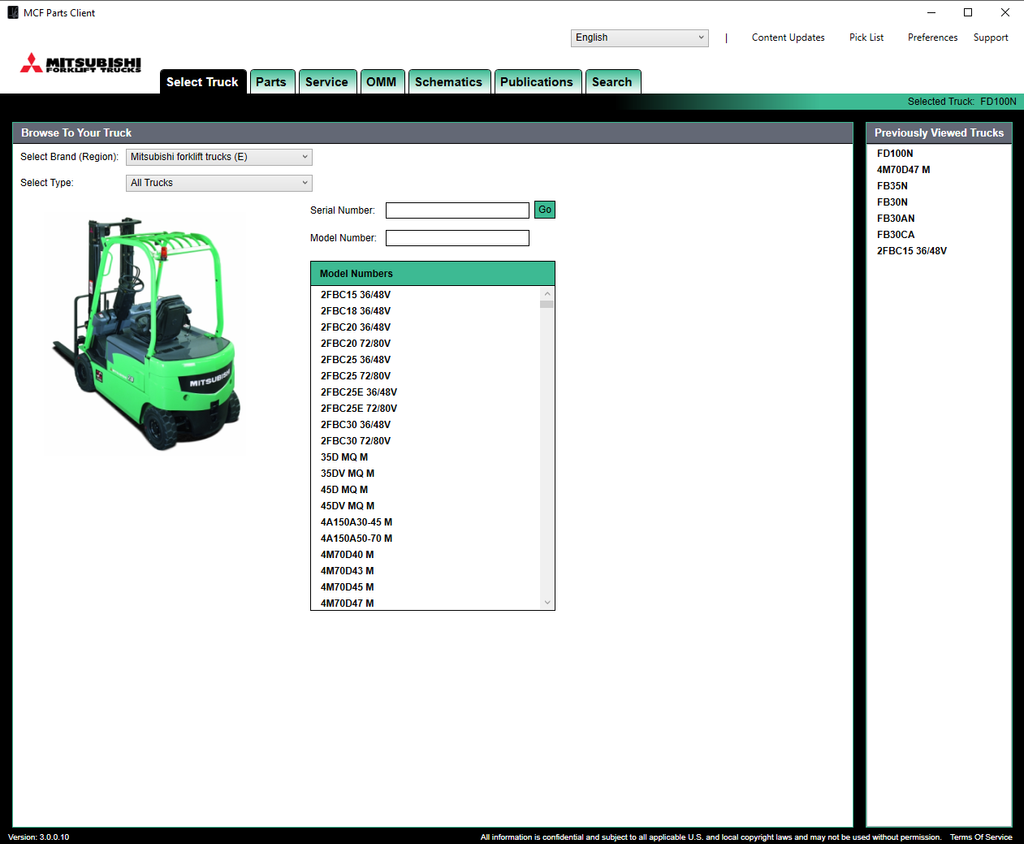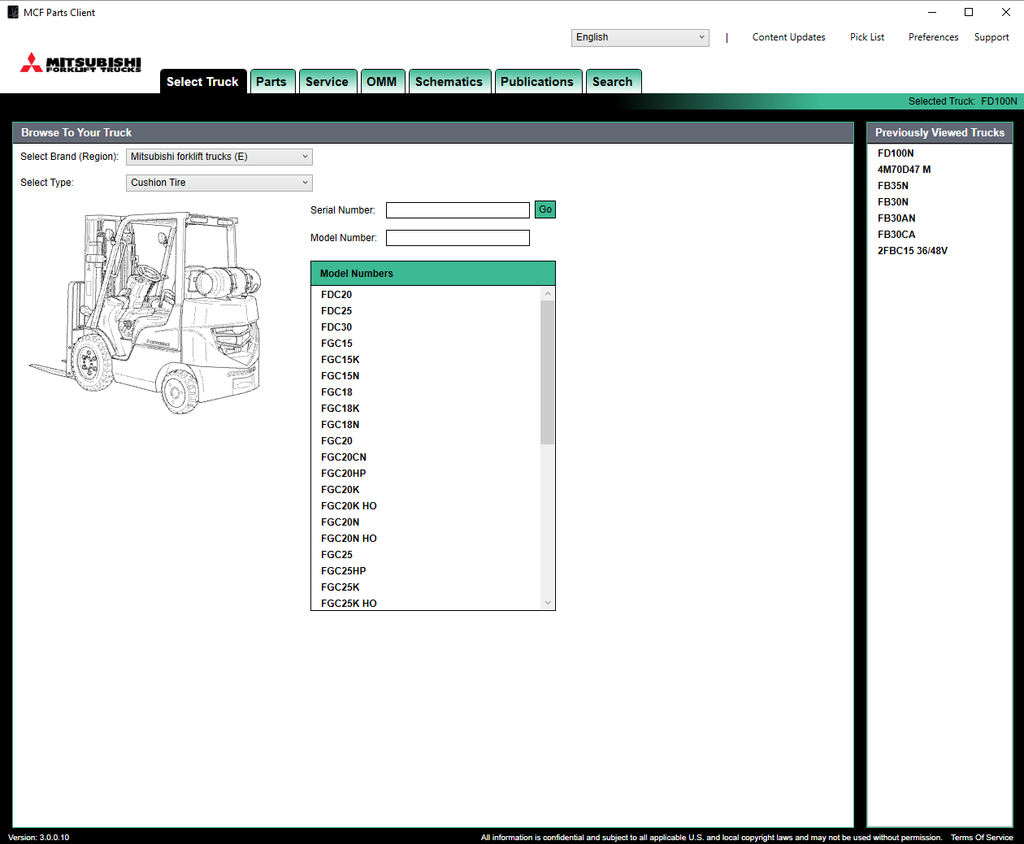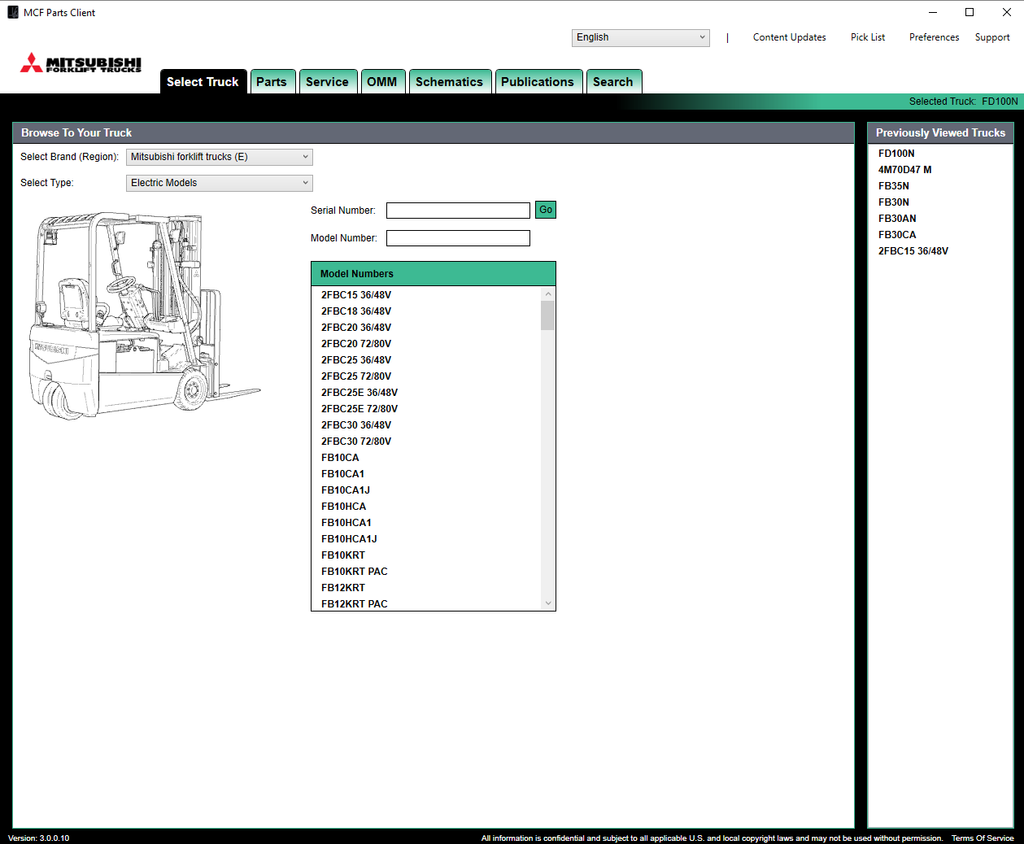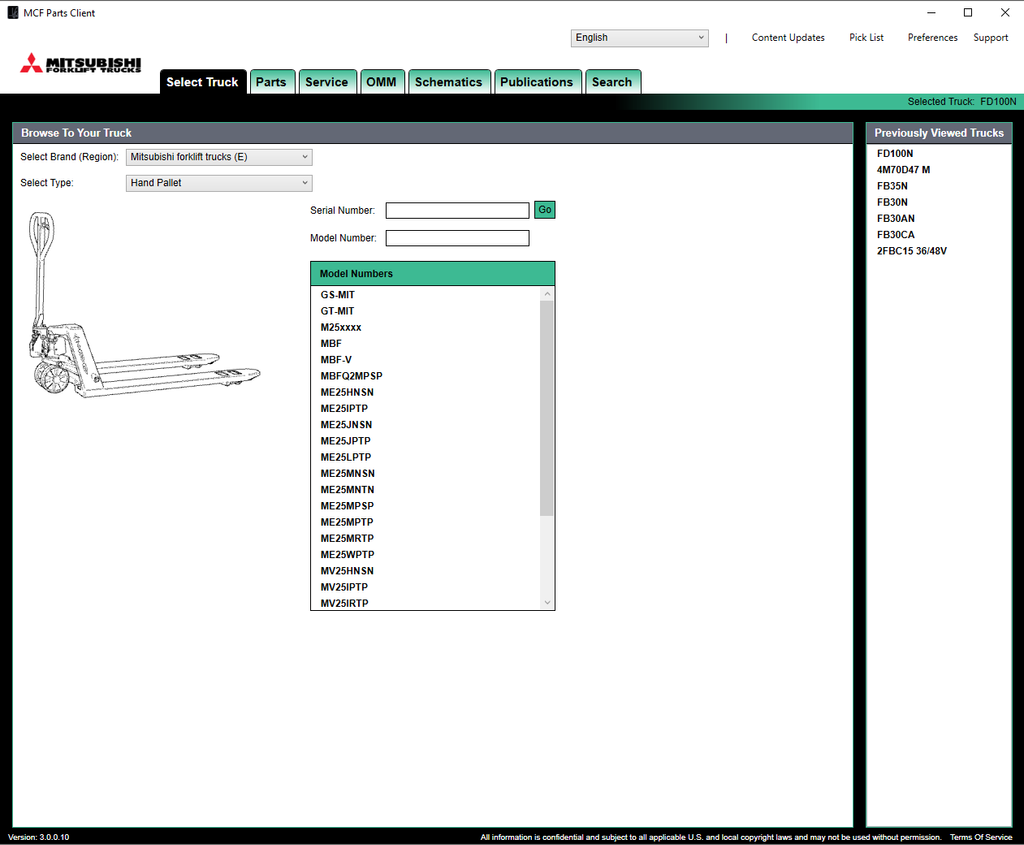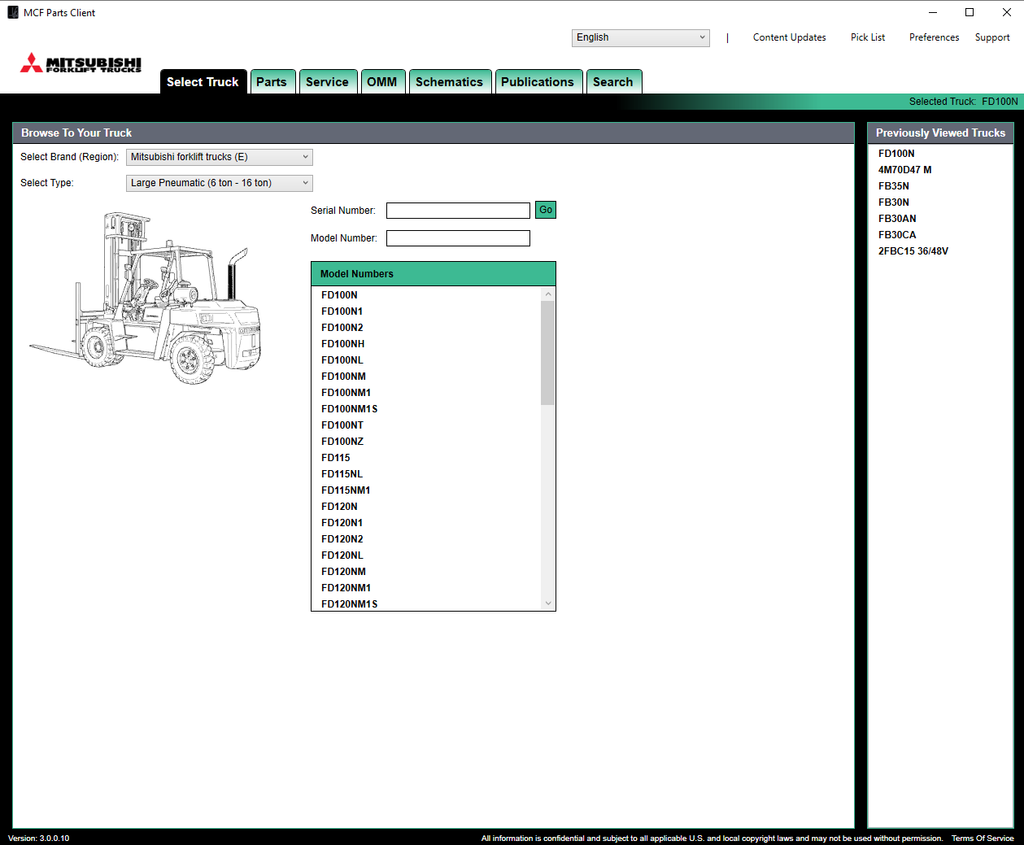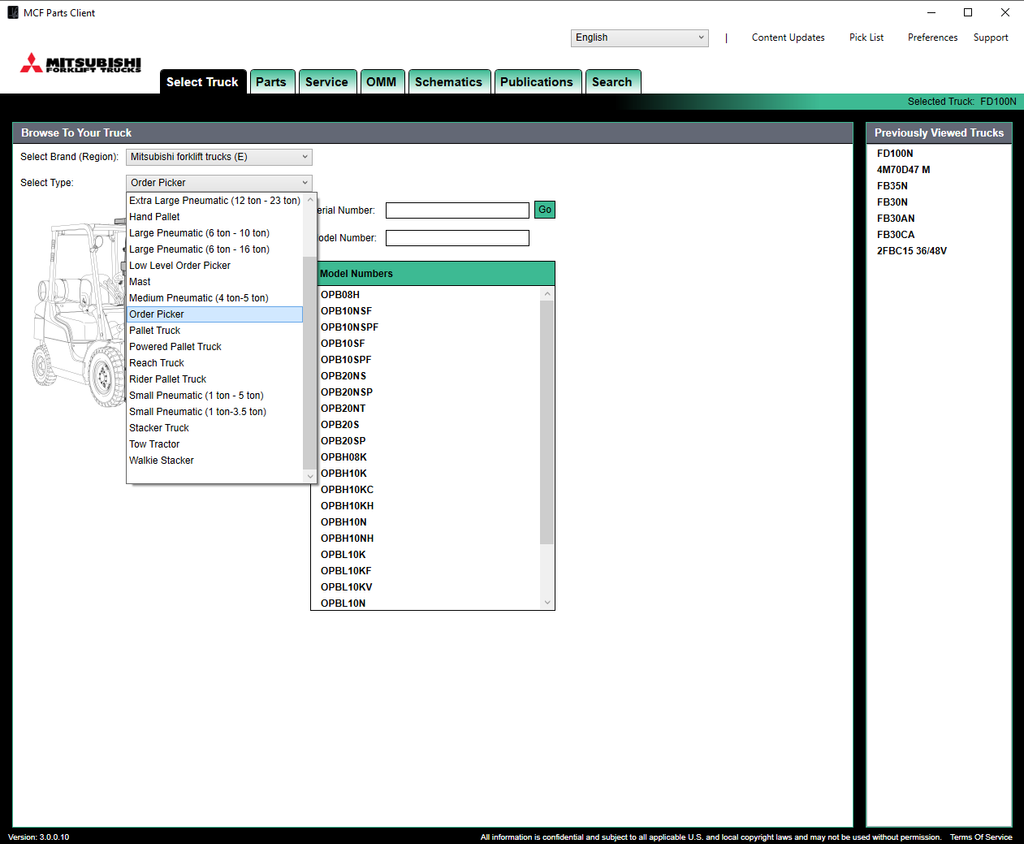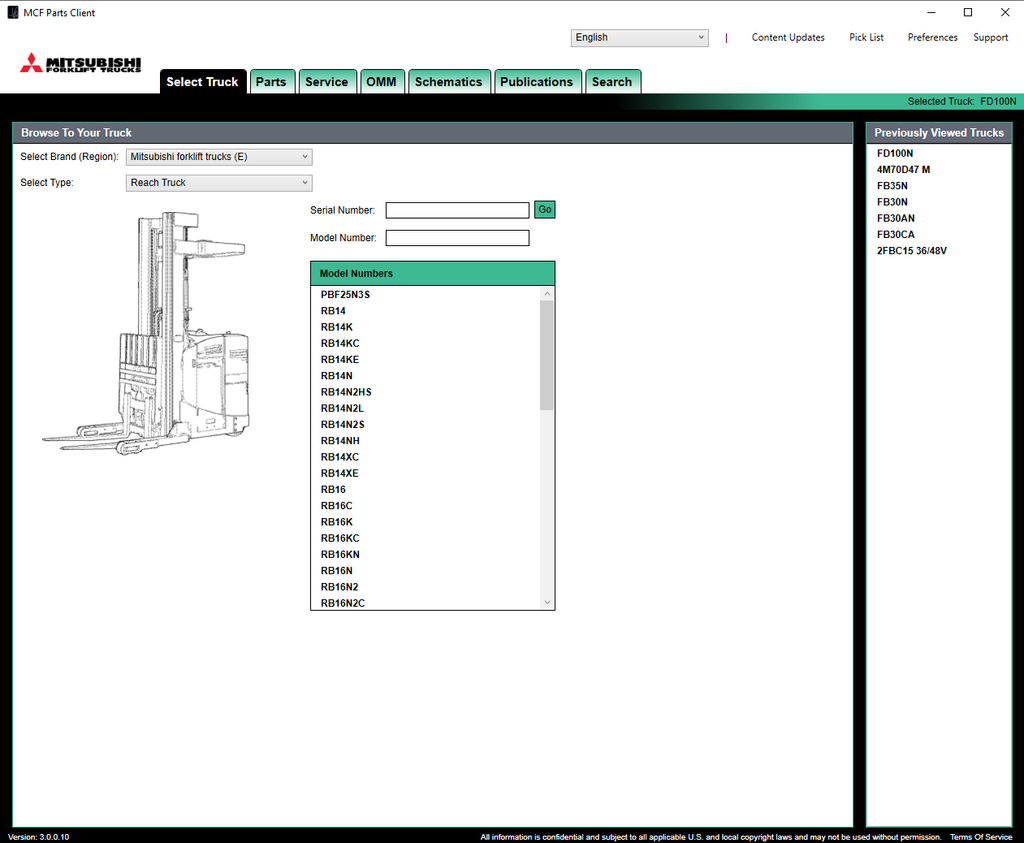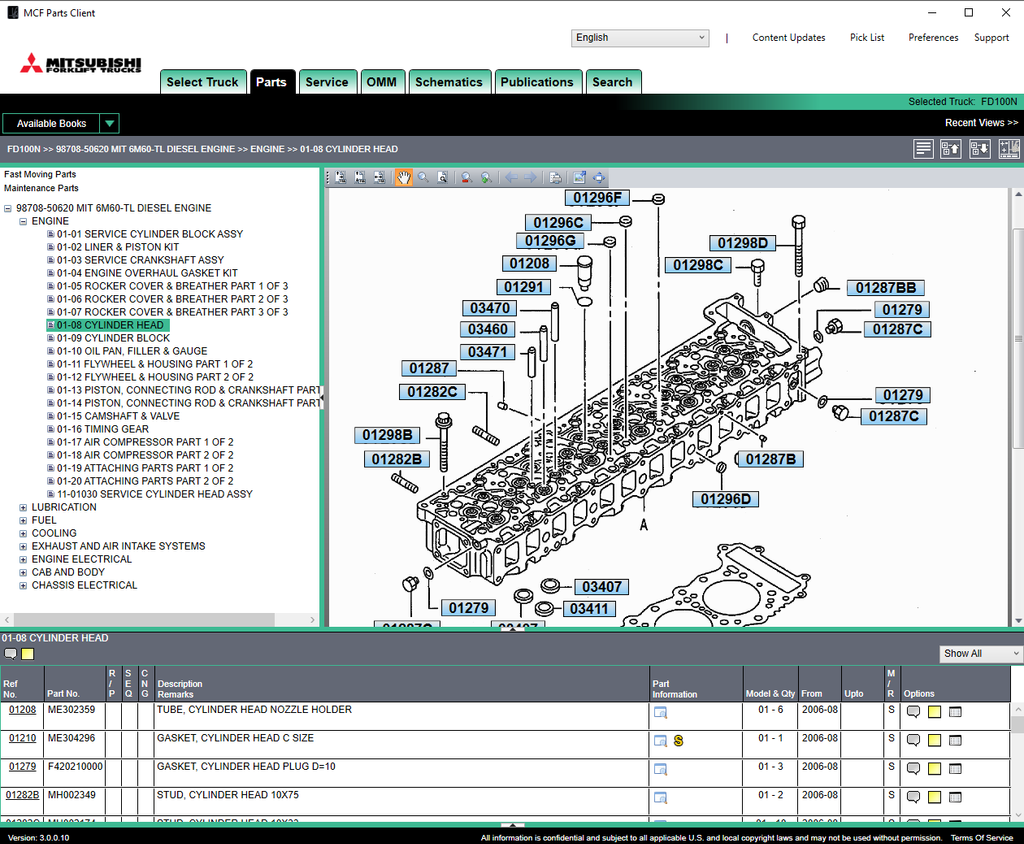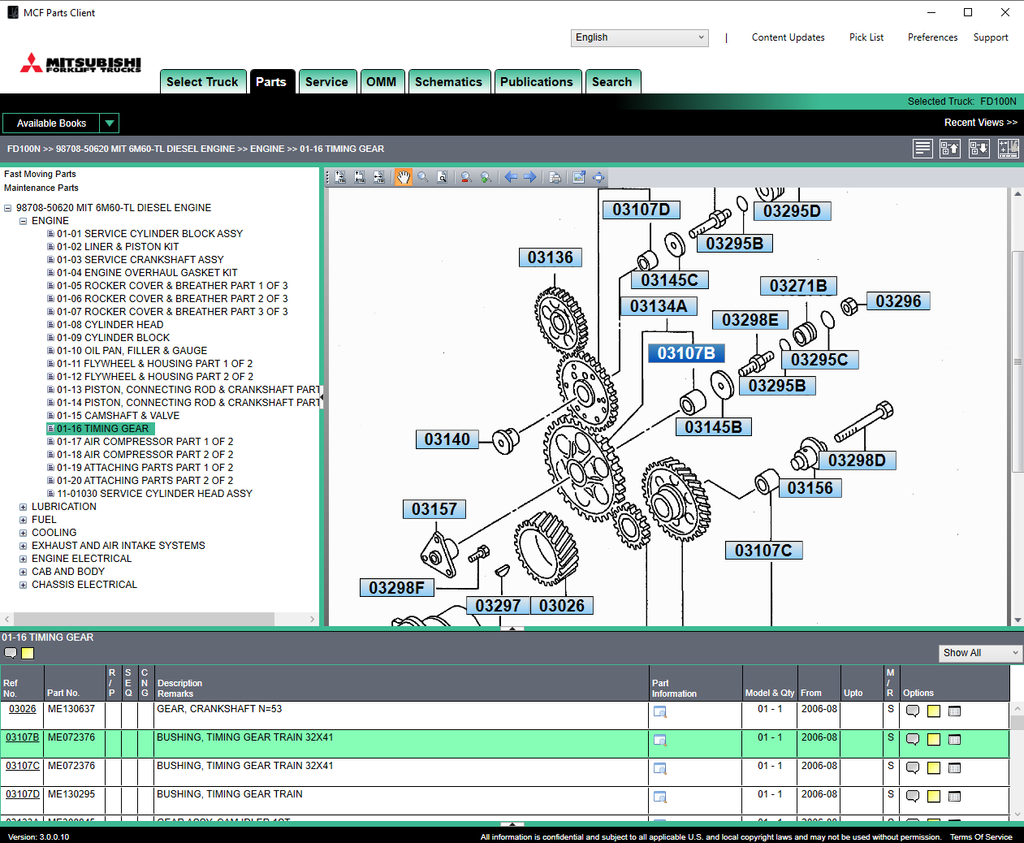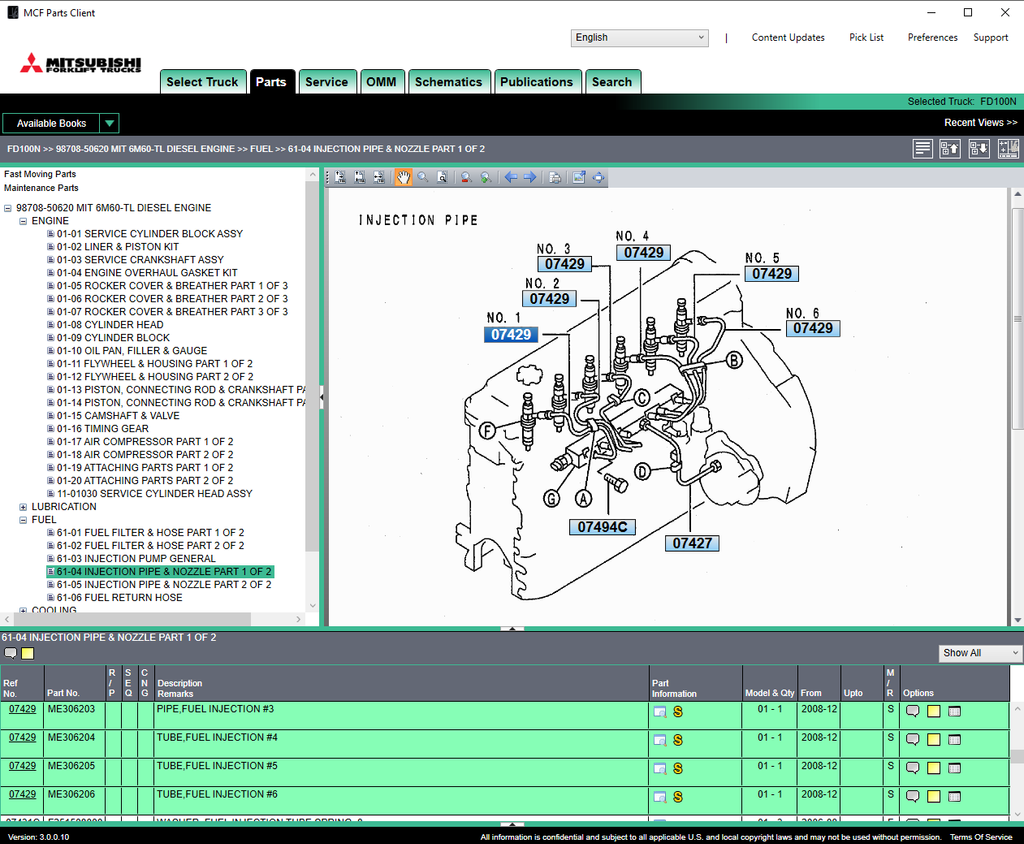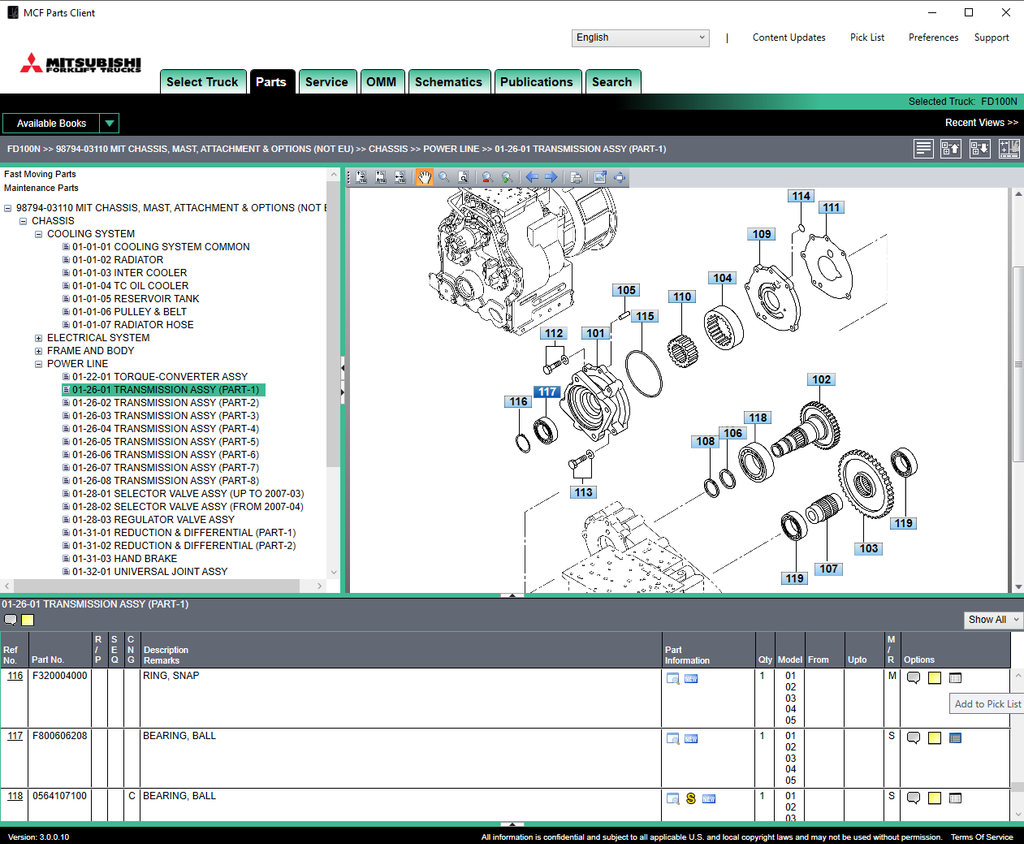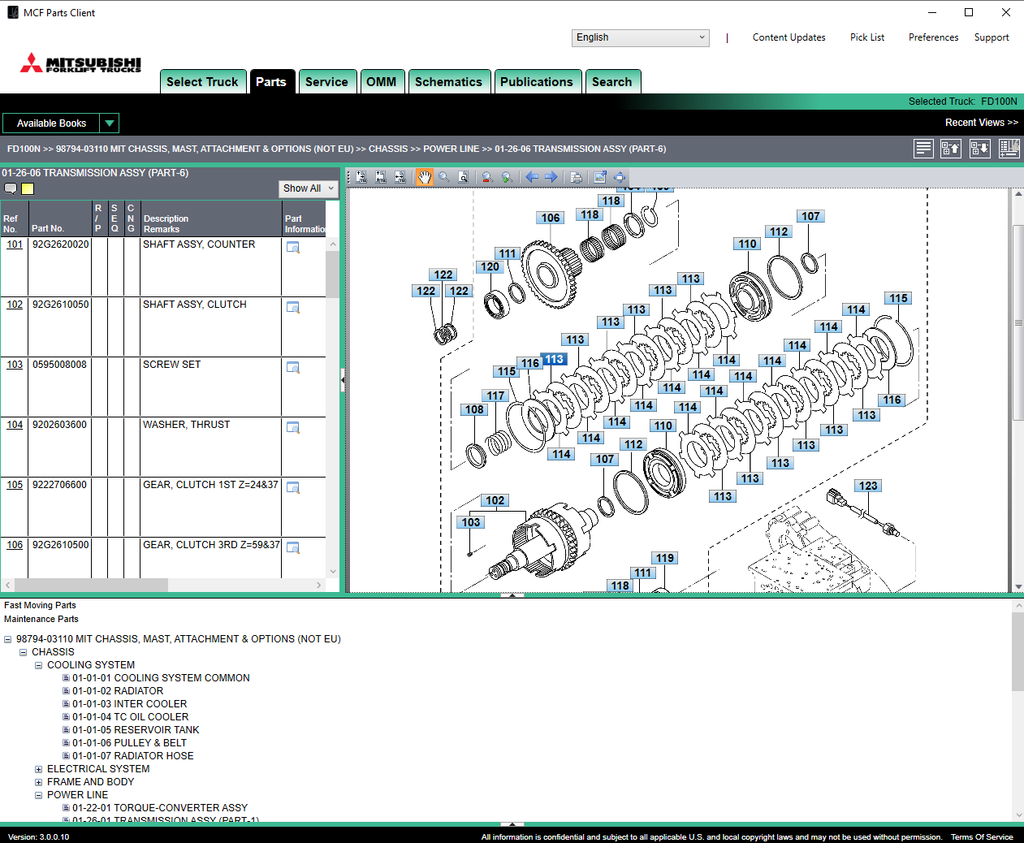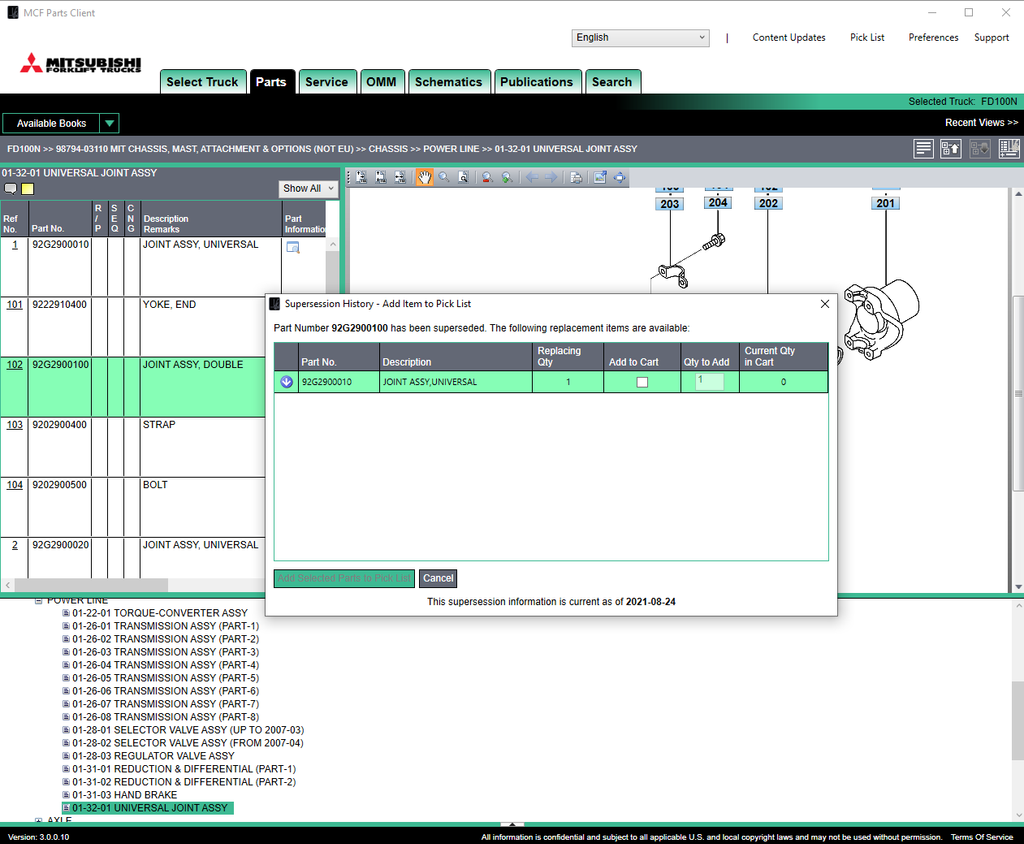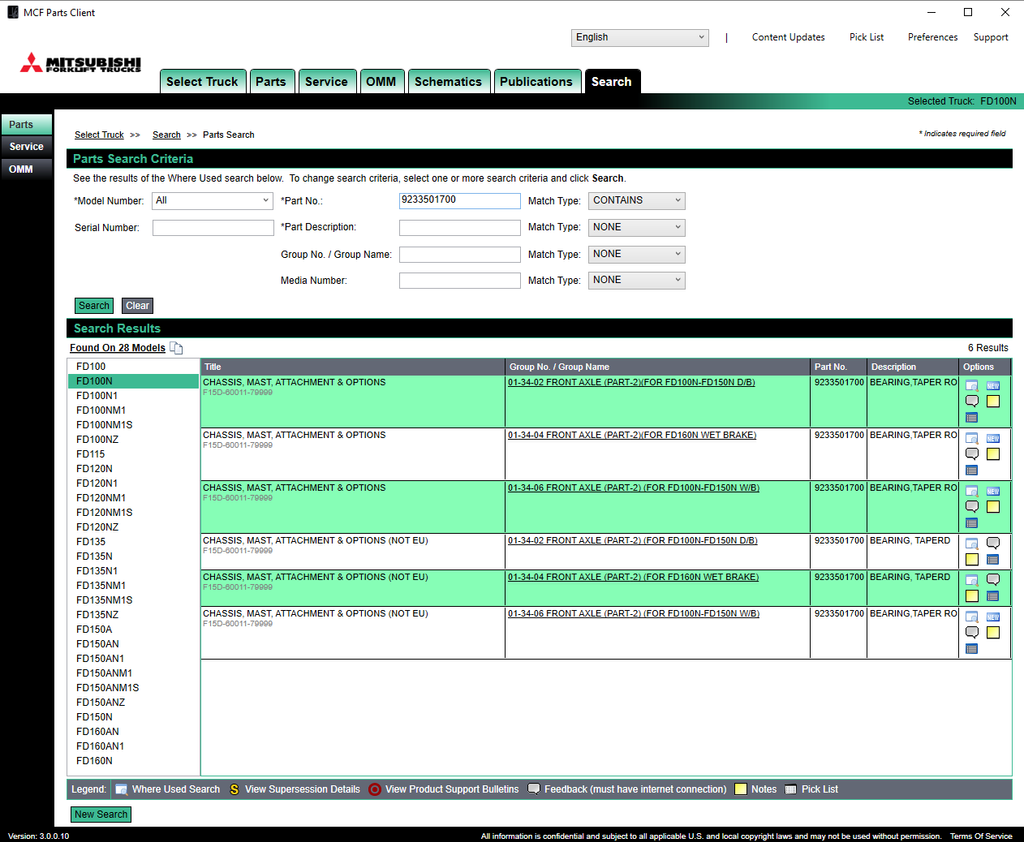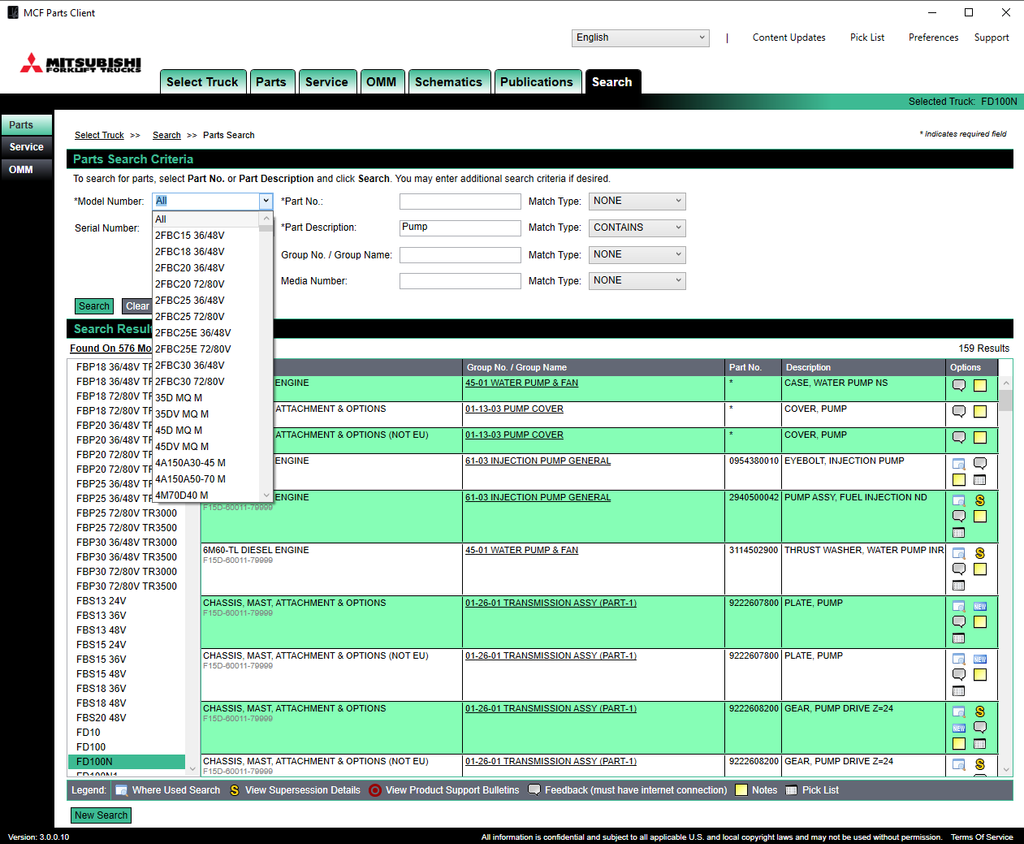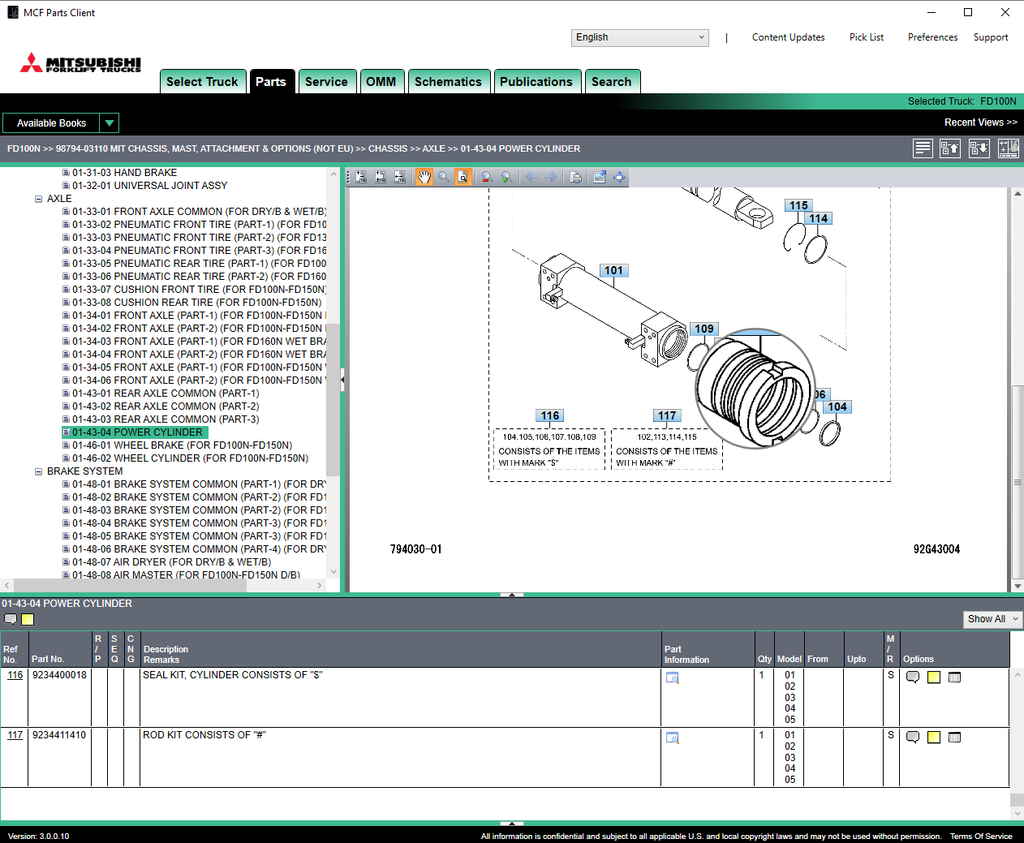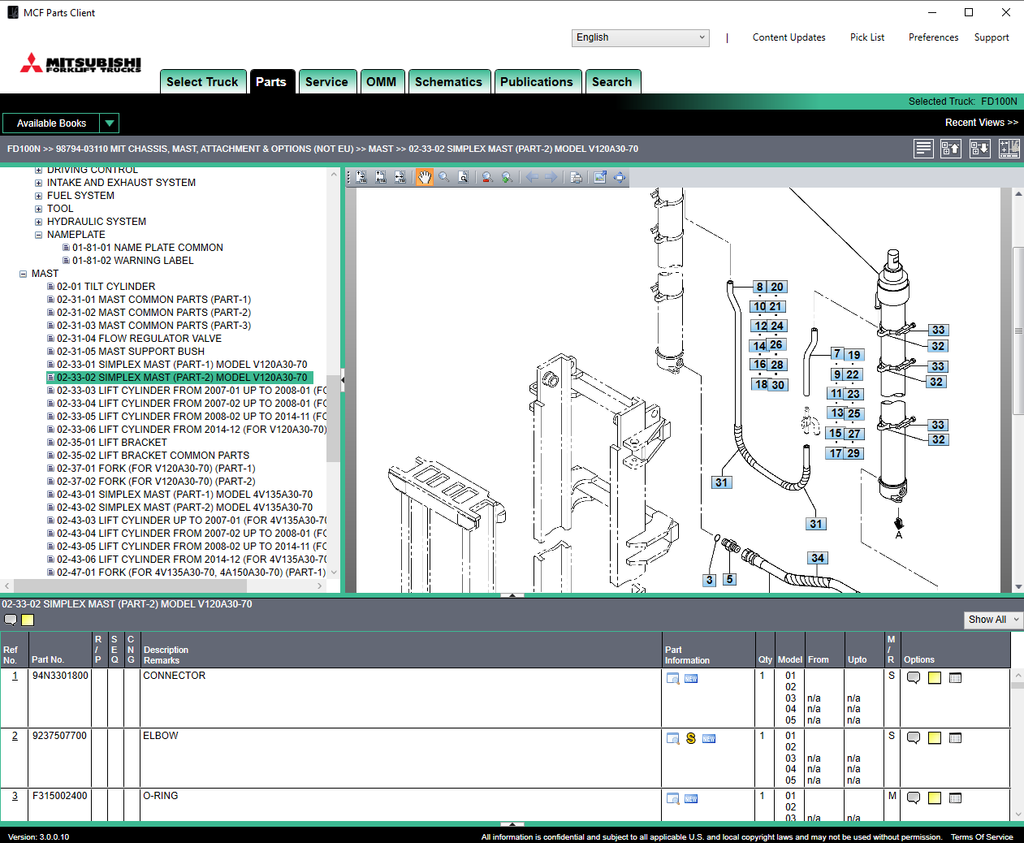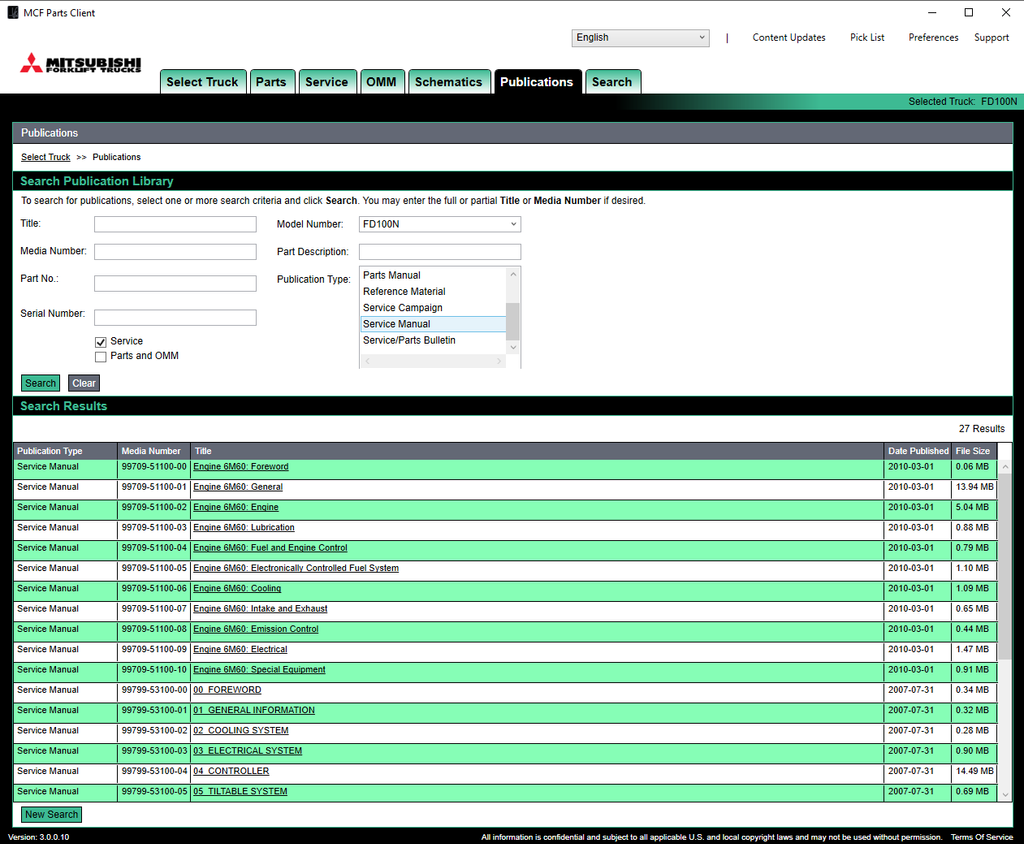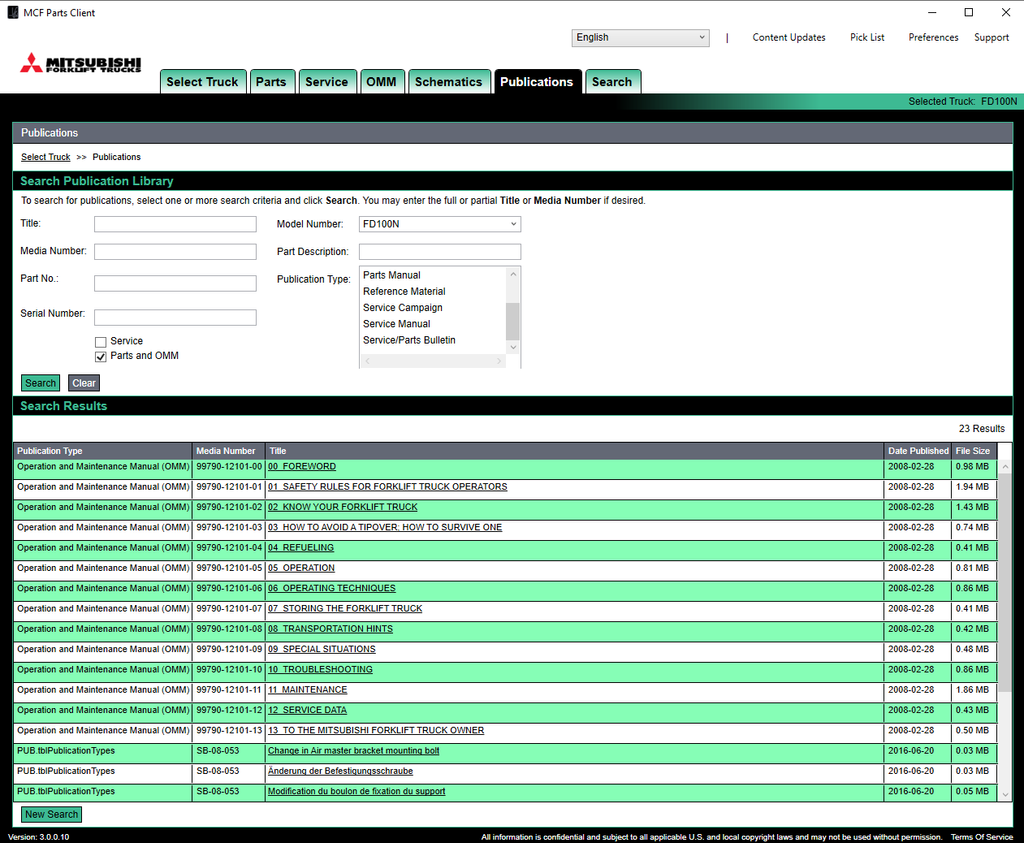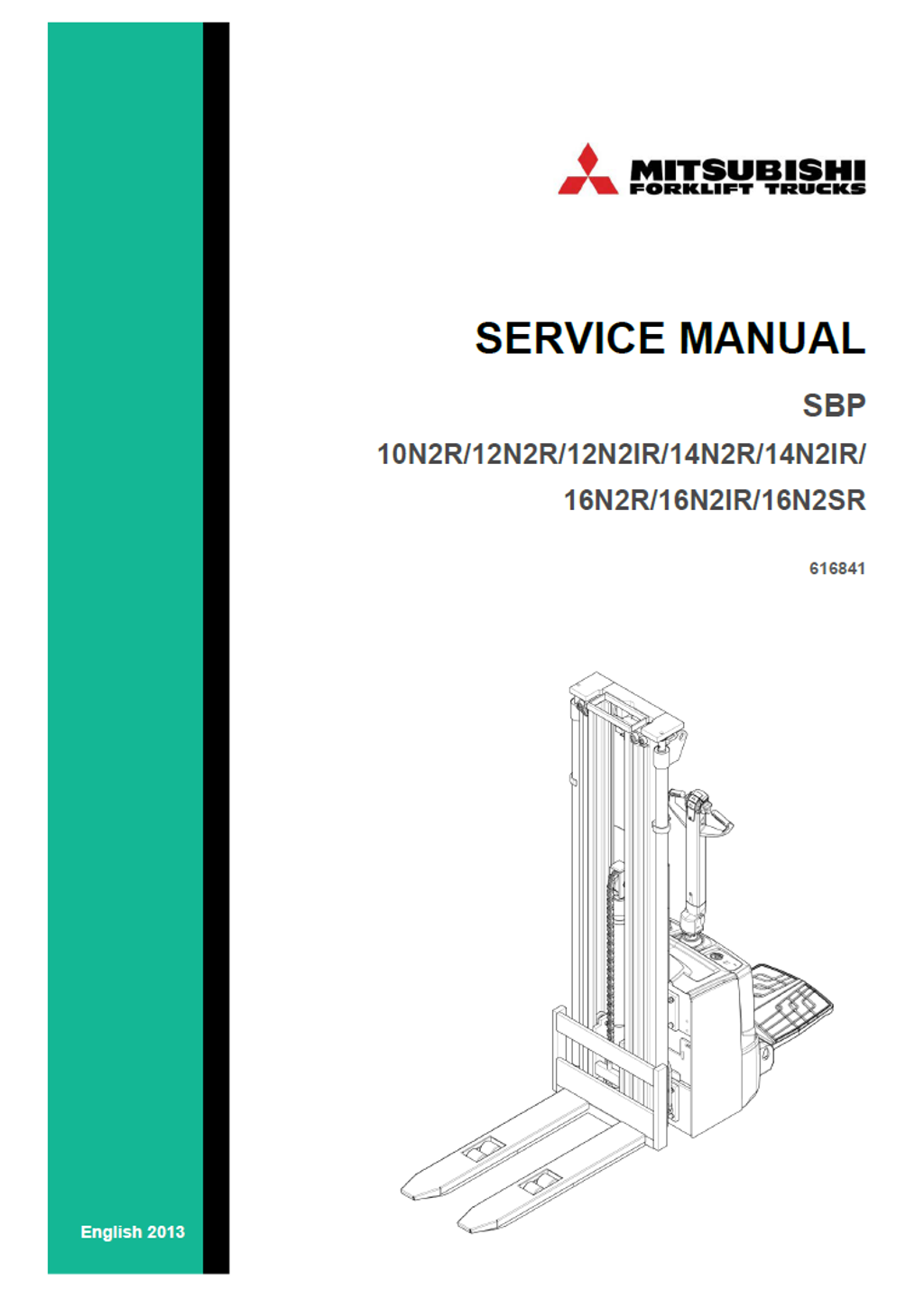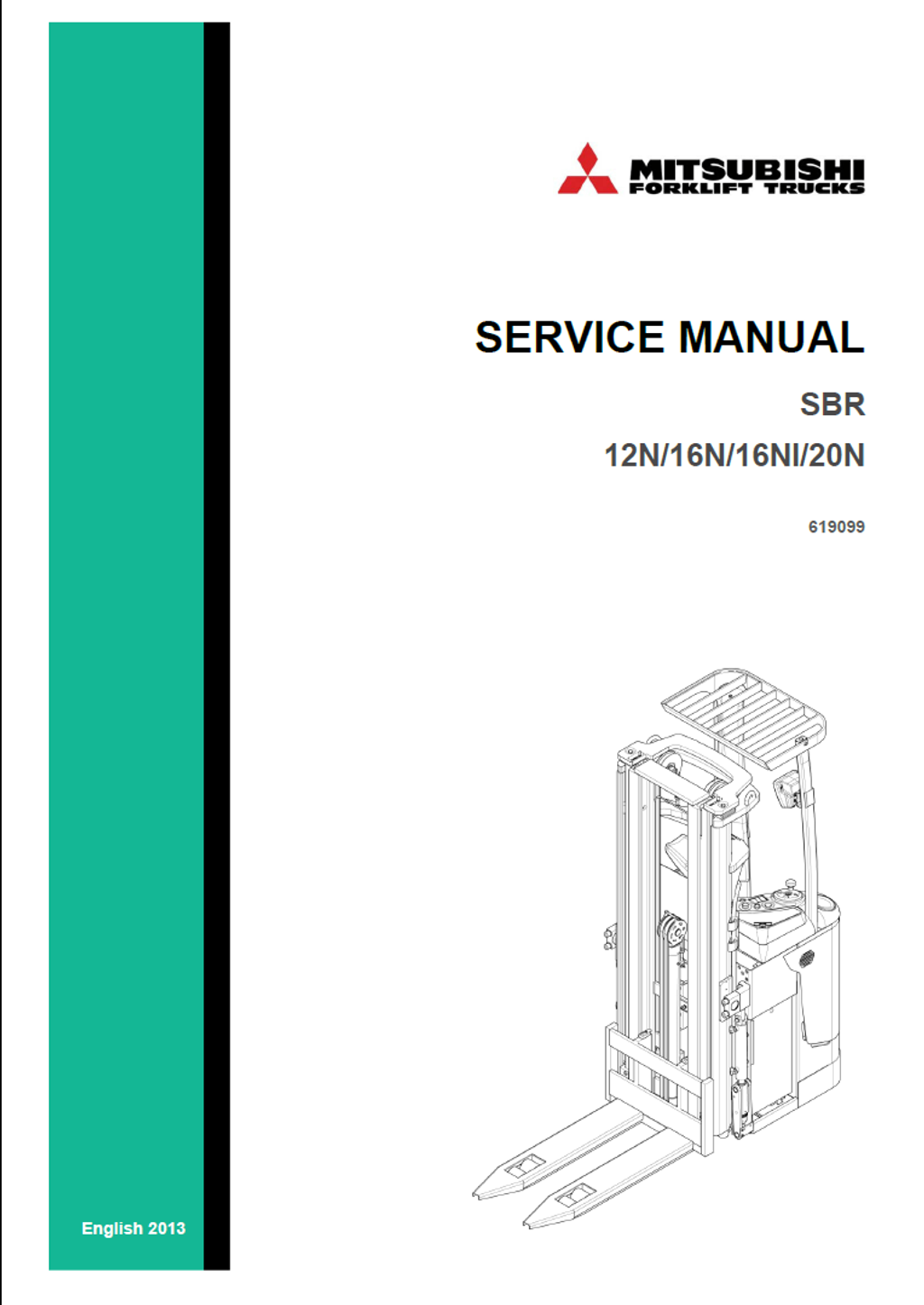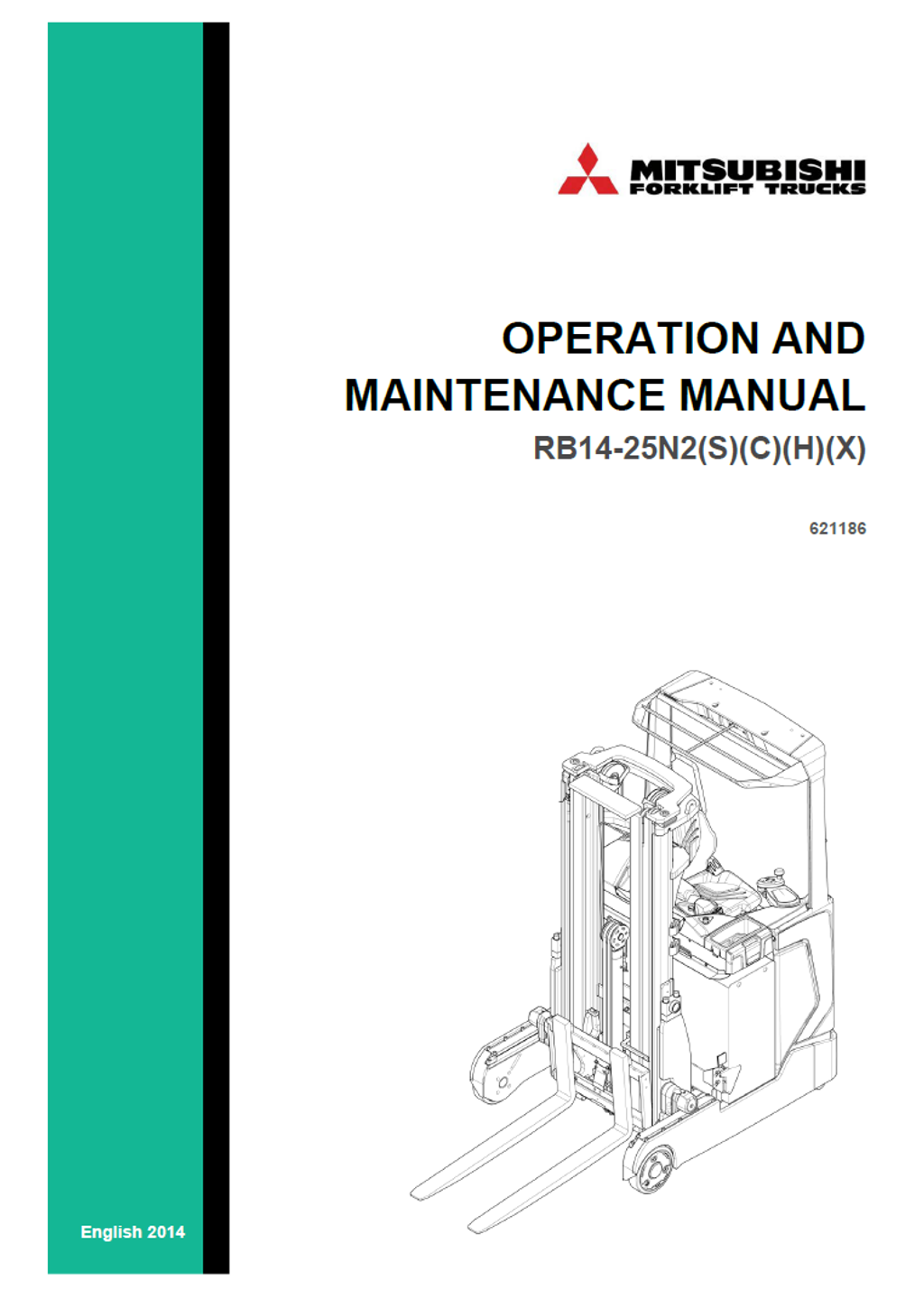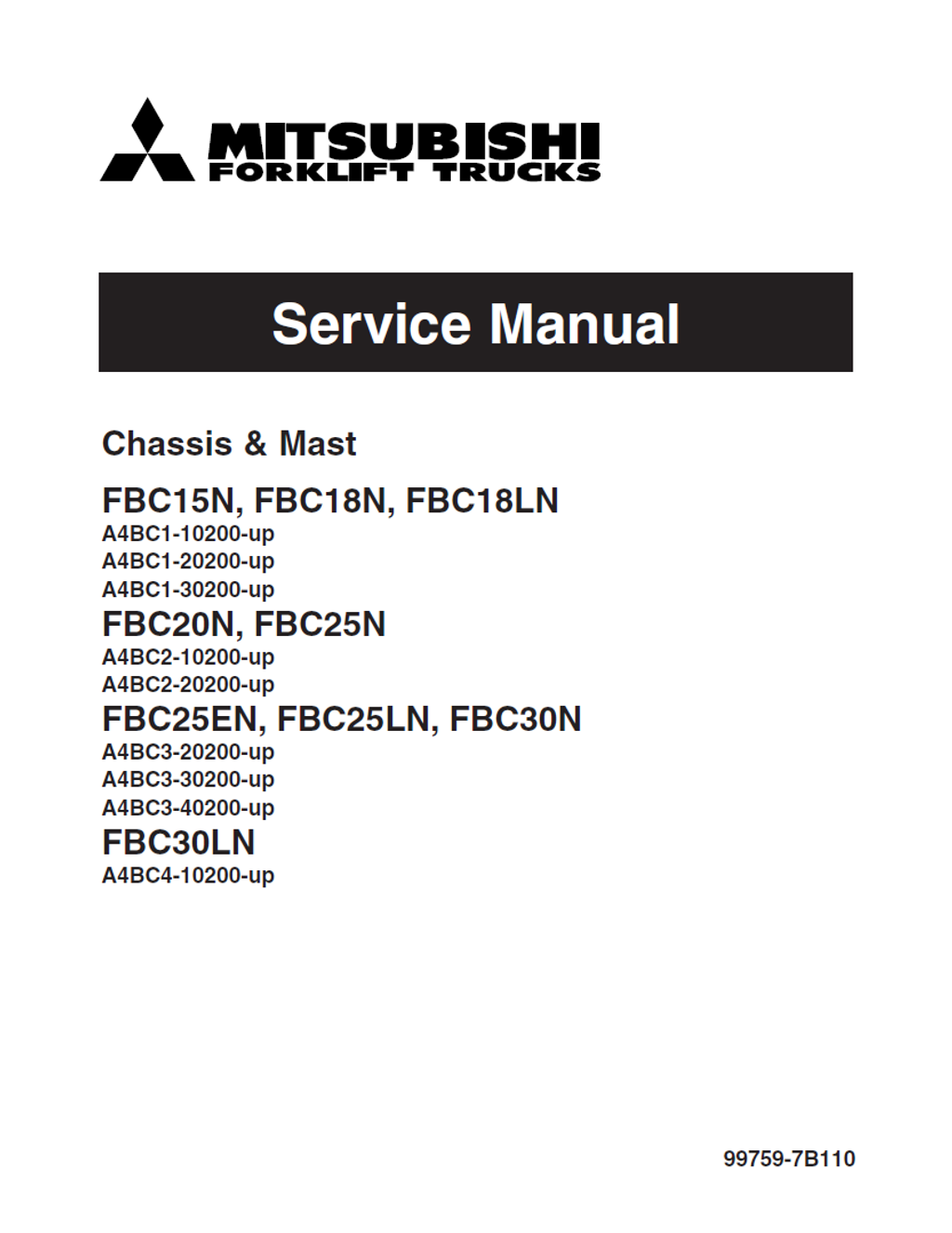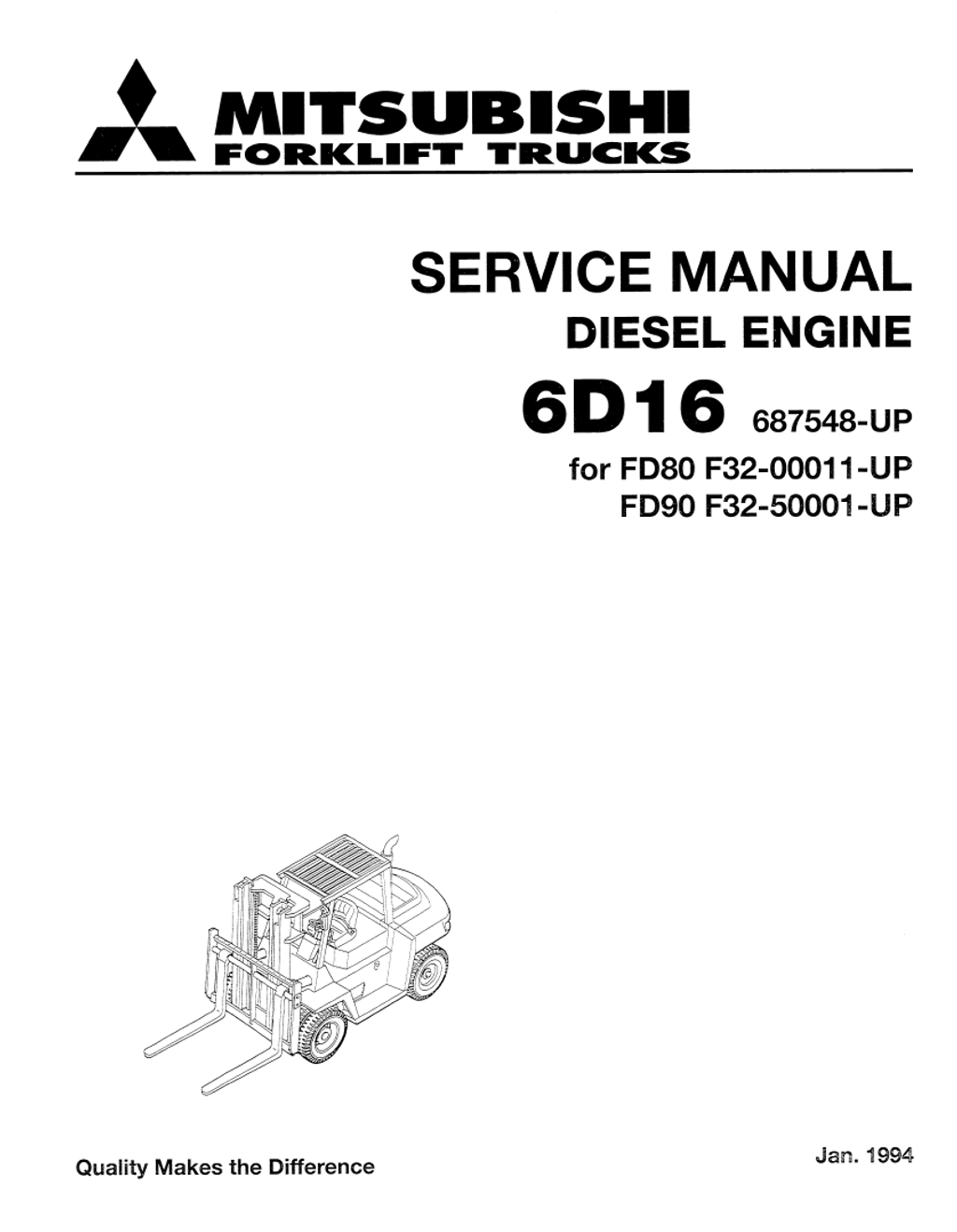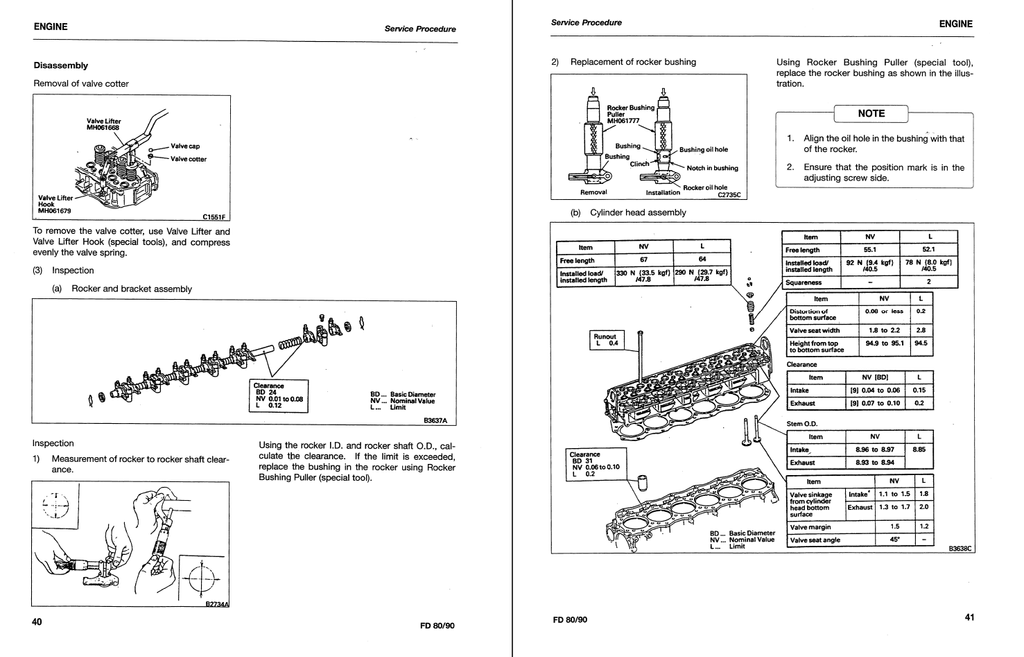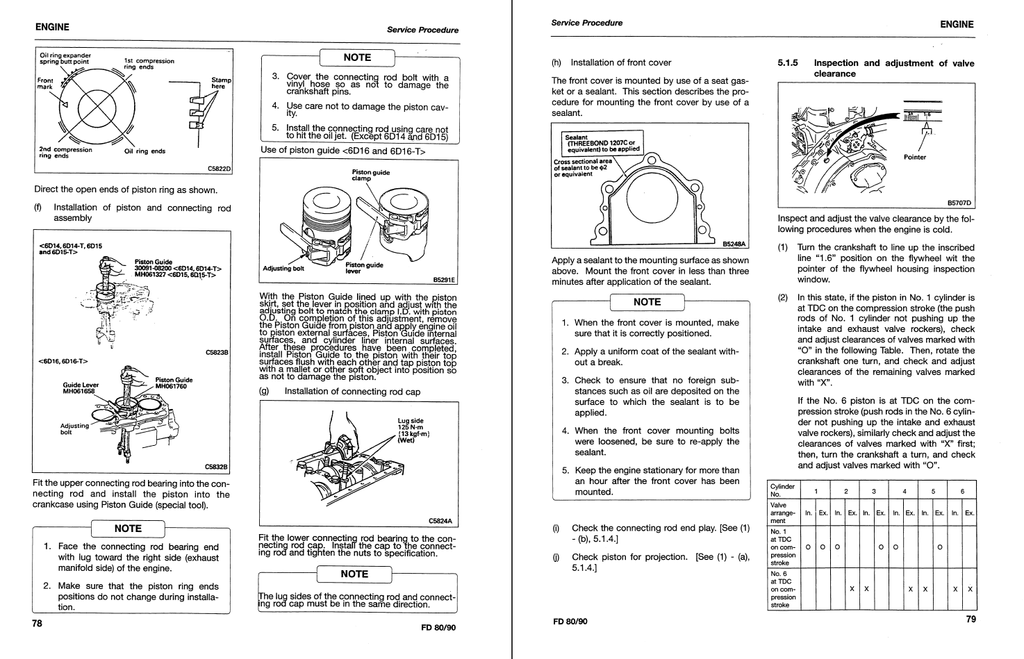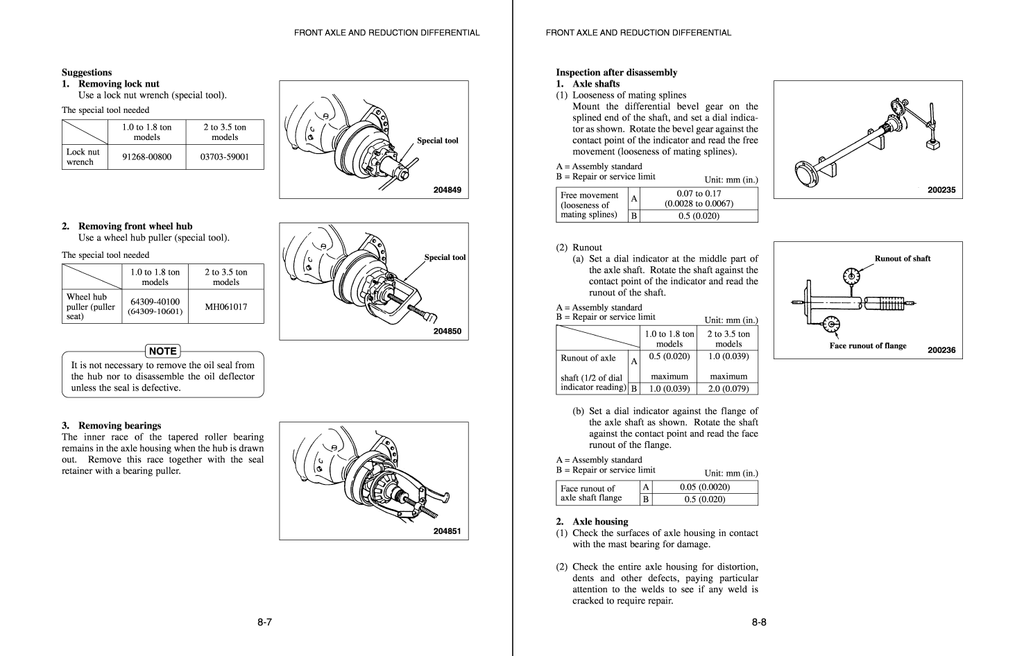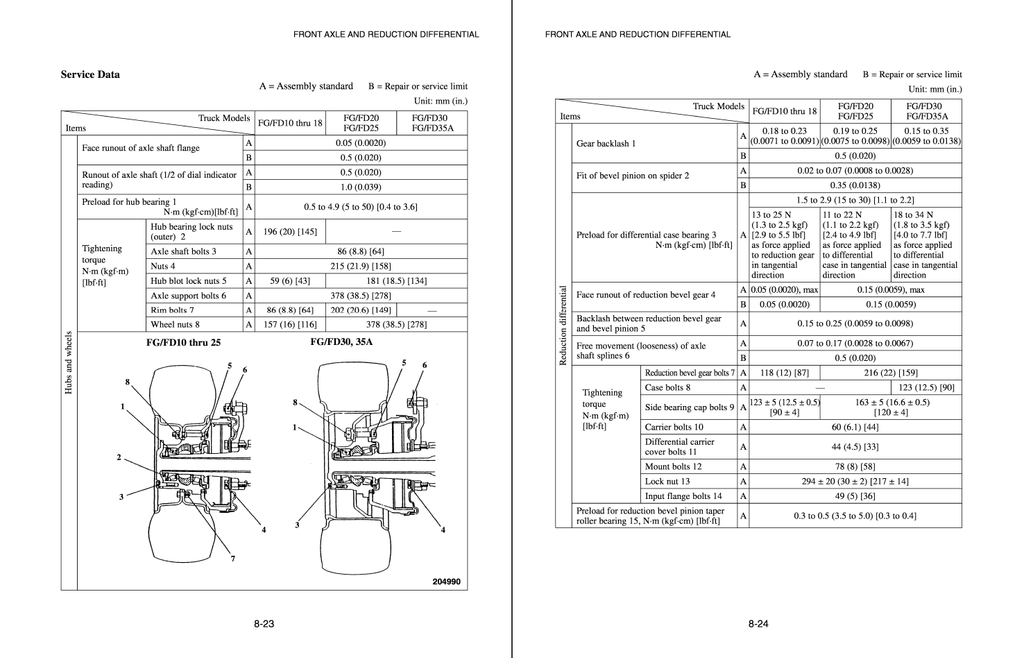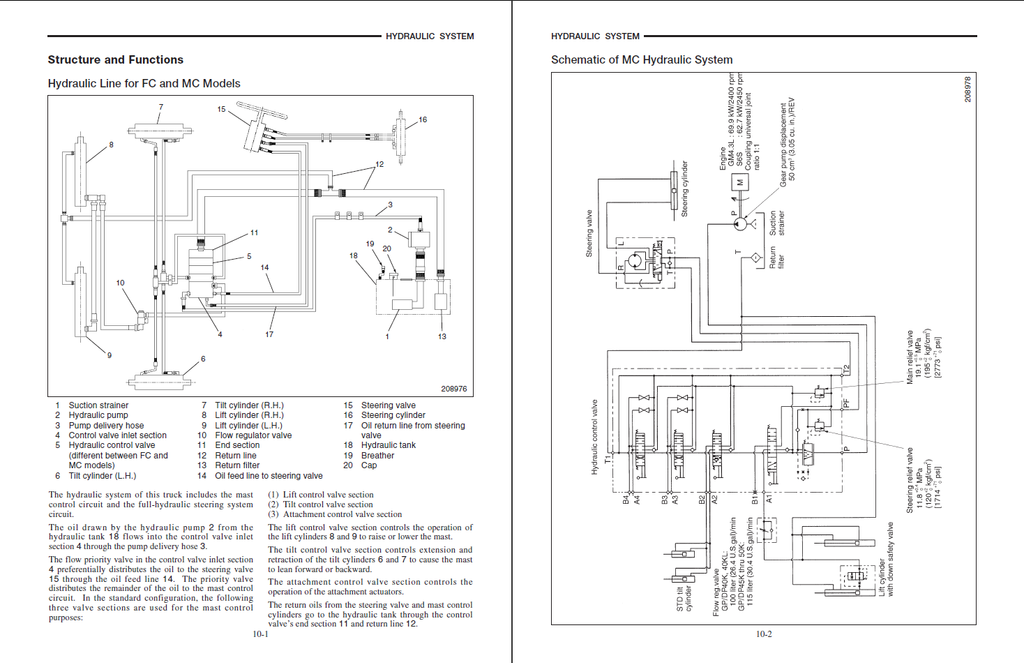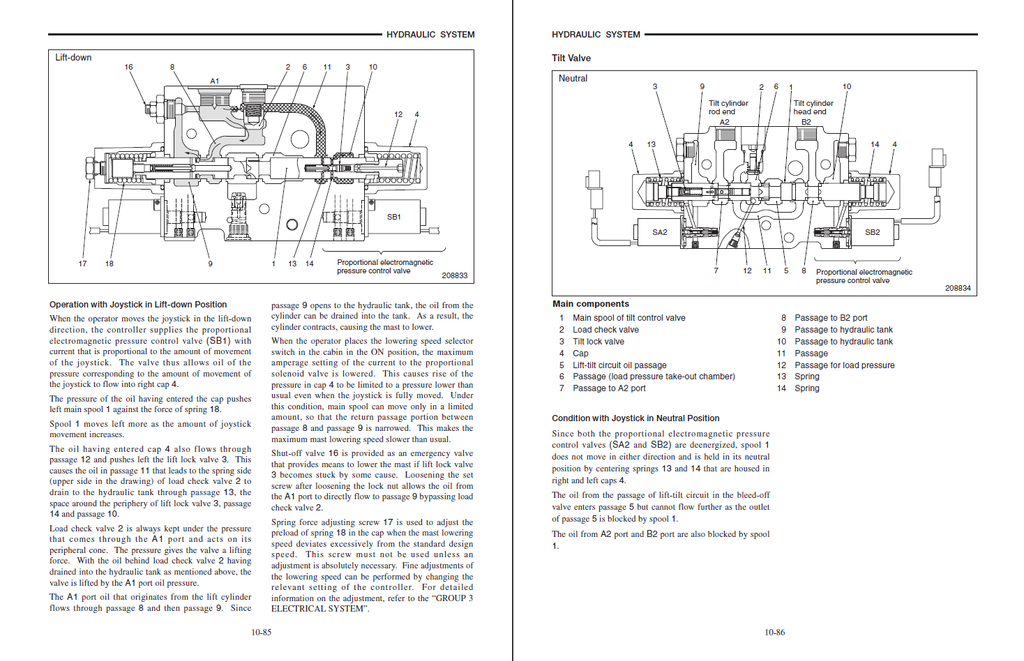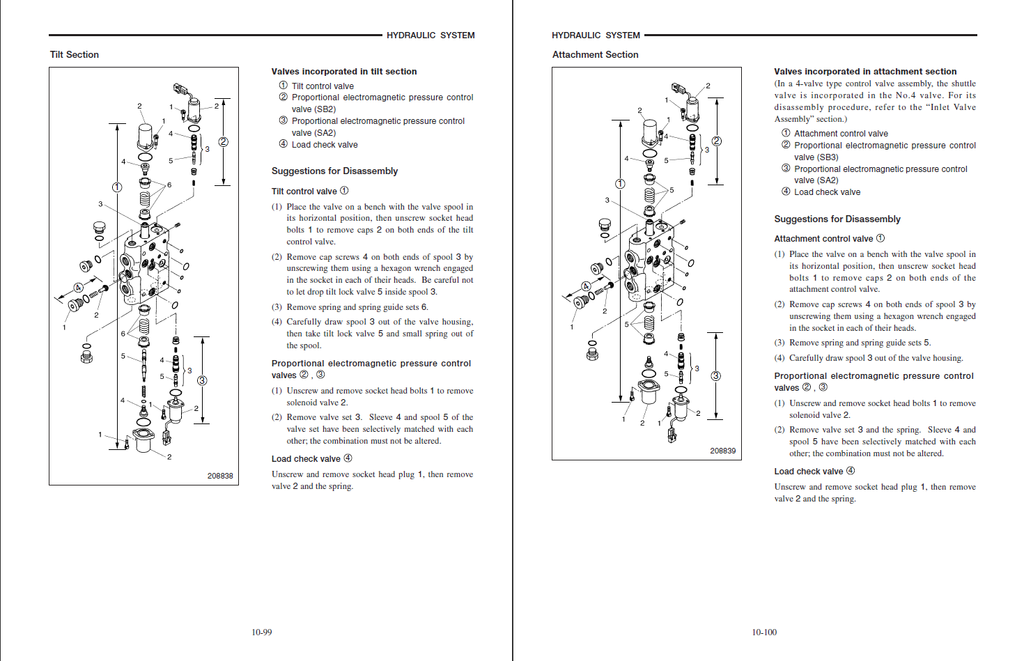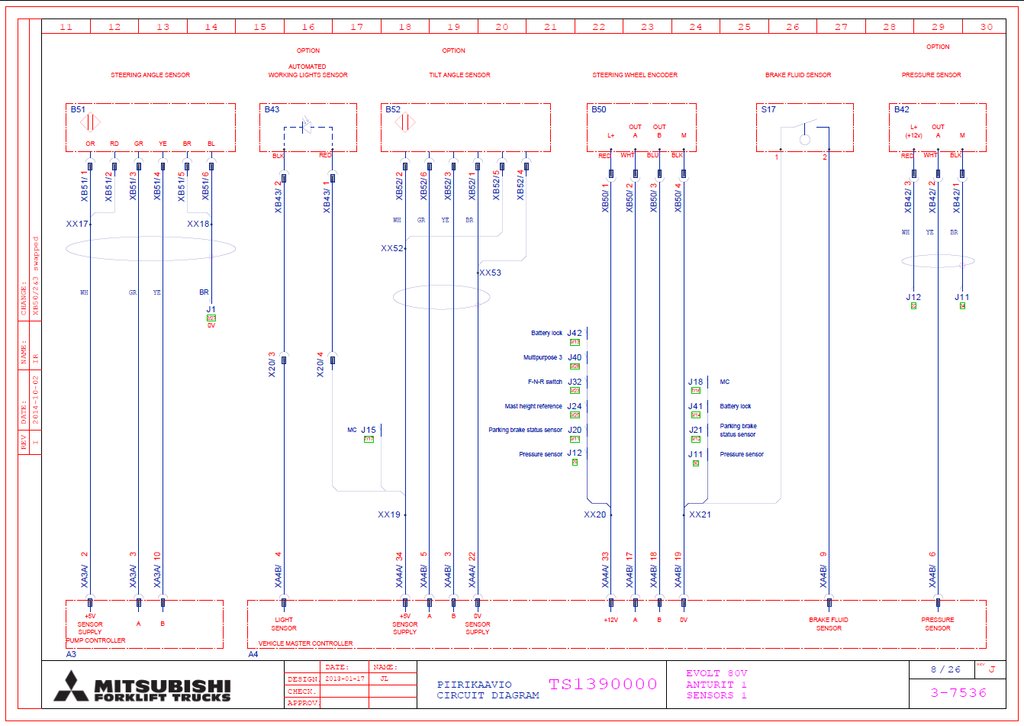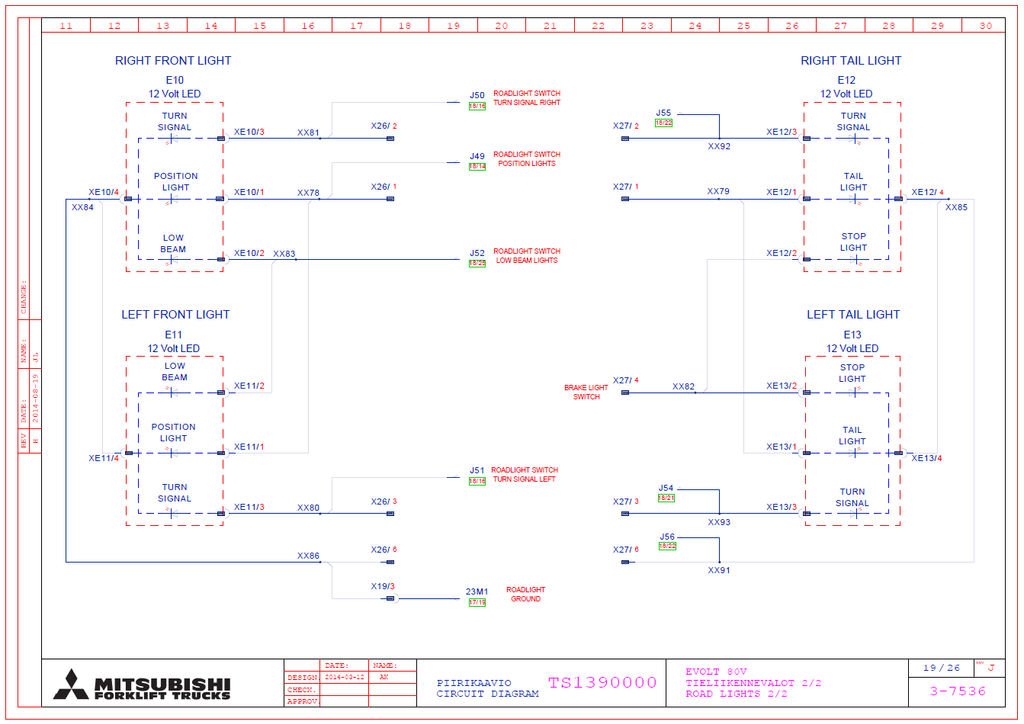Mitsubishi Forklift Trucks MCFE (Europe) MCF Spare Parts Catalog and Service Manual
Product Description
Spare part catalog and service manuals for Mitsubishi Forklift Trucks MCFE (Europe).
Models covered by the Mitsubishi Forklift Trucks MCFE (Europe):
4 Wheel Battery Counterbalanced
Cushion Tire
Electric Models
Extra Large Pneumatic (12 ton 23 ton)
Hand Pallet
Large Pneumatic (6 ton- 10 ton)
Large Pneumatic (6 ton - 16 ton)
Low Level Order Picker
Mast
Medium Pneumatic (4 ton-5 1on)
Order Picker
Pallet Truck
Powered Pallet Truck
Reach Truck
Rider Pallet Truck
Small Pneumatic (1 ton -5 ton)
Small Pneumatic (1 ton -3.5 ton)
Stacker Truck
Tow Tractor
Walkie Stacker
The MCF Parts Client allows a user to view parts and service-related information. This application allows users to search for parts, save parts to a pick list for ease of ordering, as well as view service manuals and bulletins.
Tabs are available on every page in the MCF Parts Client. Some tabs are only available once a truck has been selected. Clicking on a tab will take a user to a new page on the MCF Parts Client. These pages include Select Truck, Parts, Service, Publications, Search, Pick List and Content Updates.
Trucks can be selected by model number or by serial number.
To select a truck by model number:
If you know the model of the truck that you want to select, enter it in the Model Number field and click the Go button. If the model number entered matches a truck, the truck will be selected and the user will open the Parts page for the selected truck.
Note: You can filter the model numbers that appear in the Model Numbers box by entering part of the model number in the Model Number field.
If the model number you selected appears in only one catalog, the application will open the Parts page for the selected model. If the model number appears in more than one catalog, you will have to further specify what you are looking for by selecting an available book and serial number.
To select a truck by serial number:
If you know the serial number of a truck that you want to select, enter it in the Serial Number field and click the Go button. If the serial number entered matches a truck type, that truck type will be selected and the user will open the Parts page for the selected truck.
If the serial number falls within a range assigned to multiple models, a list of applicable models will appear. Select the model you wish to view from this list and the system will open the Parts page for the selected truck.
Table of Contents
At the top of the Table of Contents region is the Available Books mouse-over. Moving the cursor over this text will open a list of the currently open books. The Available Books list is determined when you select a truck on the Truck Selection page. The Table of Contents functions like folders in Microsoft Windows. It displays the table of contents for the book you selected from the Available Books list.
2D Graphic Viewer
The Graphic Viewer allows you to view illustrations within the selected parts book. The Graphic Viewer works directly with the Table of Contents to display the illustration related to group selected in the Table of Contents. It also works with the Parts List to display parts related to groups.
Recent Views
Click the Recent Views link to see up to ten previously viewed parts lists. Select an item within the list to jump to a recently viewed parts list. Your selected truck will change to the model associated with the recently viewed parts list.
Parts List
The Parts List appears when you click on a group in the Table of Contents. Each part associated with the selected group is displayed with a reference number (Ref. No.) that matches the part number hotspot identified in the Graphic Viewer. Additional part information can be viewed by clicking the Where Used Search button.
Where Used Search Button
Click this button to view all of the models this part is used on. The system will open the Parts Search page and perform the search for the selected part number across all models within the brand you are viewing. You may perform optional tasks with the parts list including providing feedback, adding or viewing a note and adding parts to the Pick List.
Supersession Button
The supersession button will appear in the Part Information column if a part number has been superseded. Clicking this button will open the Supersession History page where you can add replacement parts for the superseded part.
Notes Button
Click this button to add a note to a part or parts list. The Notes icon will fill in when notes already exist.
Pick List Button
Click this button to add a part to the pick list.
Printing
The MCF Global Parts application allows you to print the graphic and parts list that you are viewing. Select the content that you want to be printed (entire graphic, graphic view, or parts list only).
Service
The Service tab page allows users to access html service manuals for the selected truck. Select a manual by clicking on the Available Books drop down and then choose the manual you want to view. Clicking on the Service Publications link takes you to the Publication tab where all associated service manual PDFs for the selected truck are displayed beneath Search Results.
A service manual may be available in several languages. Use the Language selection dropdown to view the service manual in one of the available languages.
Operations and Maintenance Manual (OMM) Publications
The Operation and Maintenance Manuals tab page allows users to access html operation maintenance manuals (OMM) for the selected truck. Select a manual by clicking on the Available Books drop down and then choose the manual you want to view. Clicking on the Operation and Maintenance Manual Publications link takes you to the Publications tab where all associated Operation and Maintenance Manual PDFs for the selected truck are displayed beneath Search Results.
An Operation and Maintenance manual may be available in several languages. Use the Language selection dropdown to view the Operation and Maintenance manual in one of the available languages.
To search the Publication Library:
The user does not need to fill in all of the publication search fields. Providing more search criteria will produce fewer, but more specific, search results.
● Limit the search by entering a full or partial title in the Title field.
● Limit the search by entering a full or partial media number in the Media Number field.
● Limit the search by entering a full or partial part number in the Part No. field.
● Search for a specific serial number by entering a full serial number in the Serial Number field.
● Select what model to include in the search by using the Model Number combo box. Select All to include all models in the search.
● Enter a part description to include in the search in the Part Description field.
● Limit the search to specific publication types by selecting items in the Publication Type list.
Parts Search Criteria
The Parts Search Criteria page allows users to search for parts for a specified truck.
Note: Search parameters that are required are marked with a "*" are required. Providing optional parameters will help narrow the search results. You may search across all models or within a single model only.
Additional Information
Type of Catalog: Spare Parts Catalog, Service Manual, Circuit Diagram, Operation and Maintenance Manual, Parts Bulletin, Service Bulletin, Technical Information, Parts Manual
Size: 6.02GB Spare Parts Catalog, 10.1GB Spare Parts Catalog & Service Manual
Region: Europe
Version: 01.2022 or 05.2019
Language: English, Español, Français, Italiano, Deutsch, Nederlands, Português
Operating System: Windows XP, Windows Vista, Windows 7, Windows 8 & 8.1, Windows 10 (32 Bit-x86 & 64 Bit-x64)