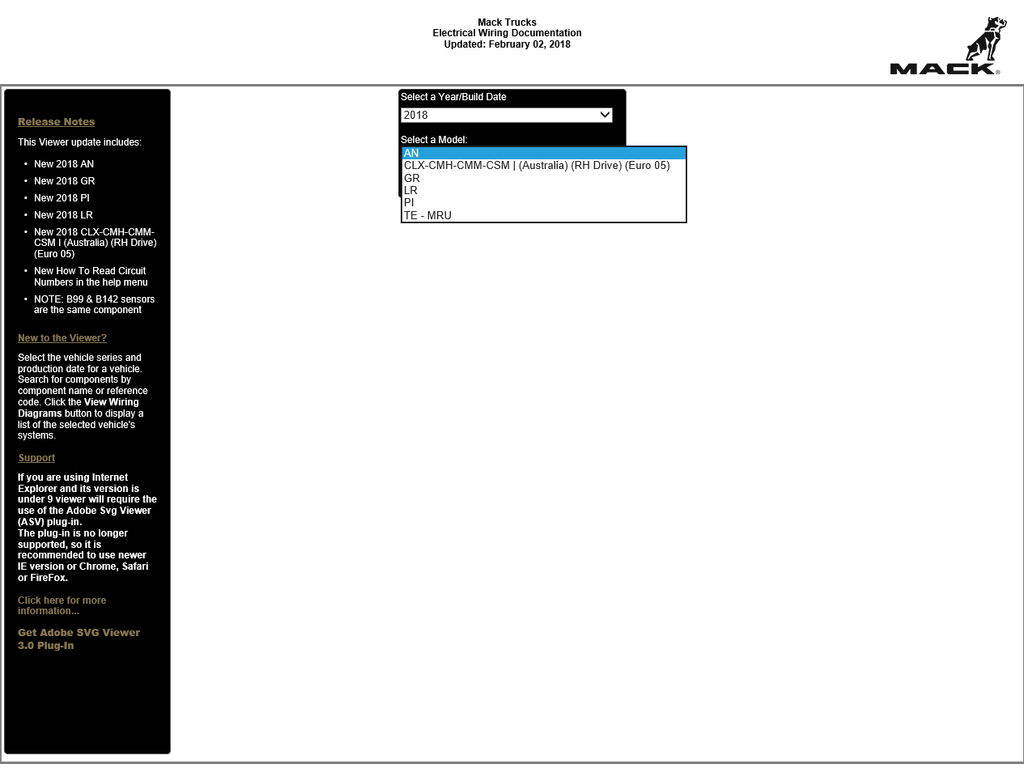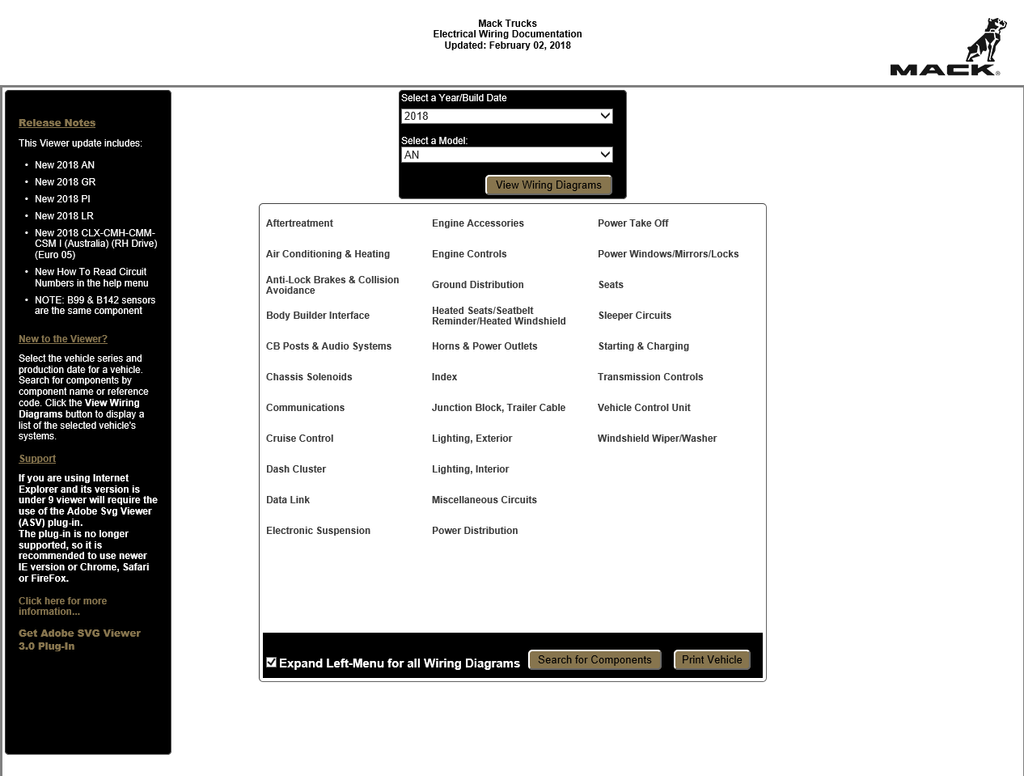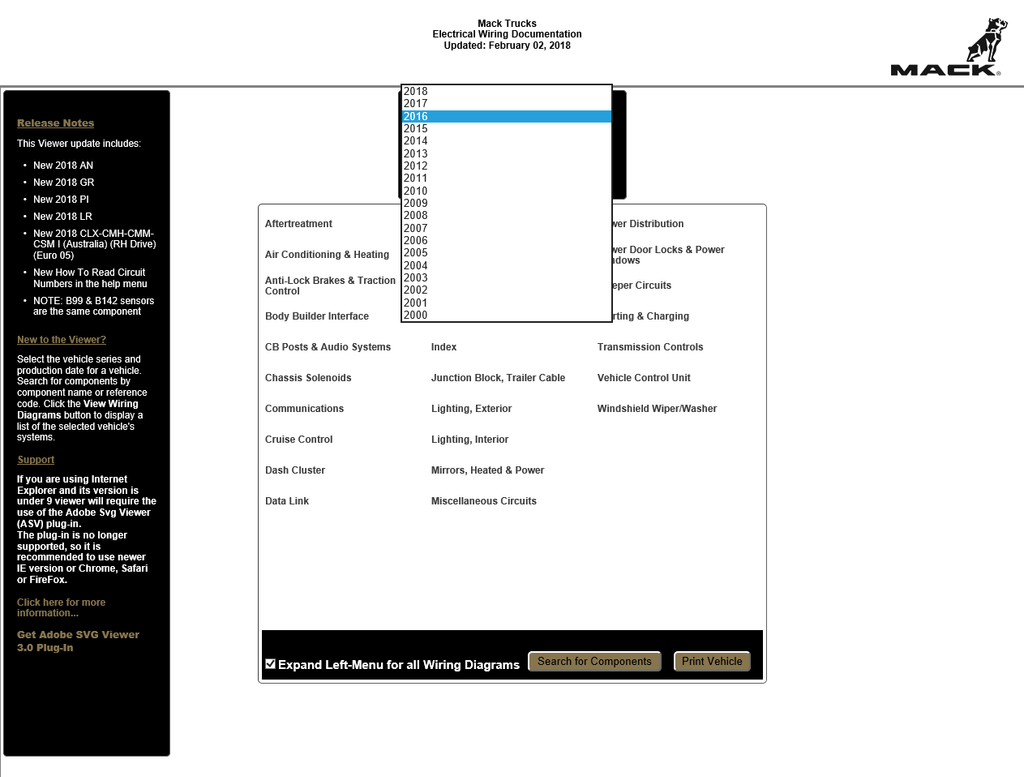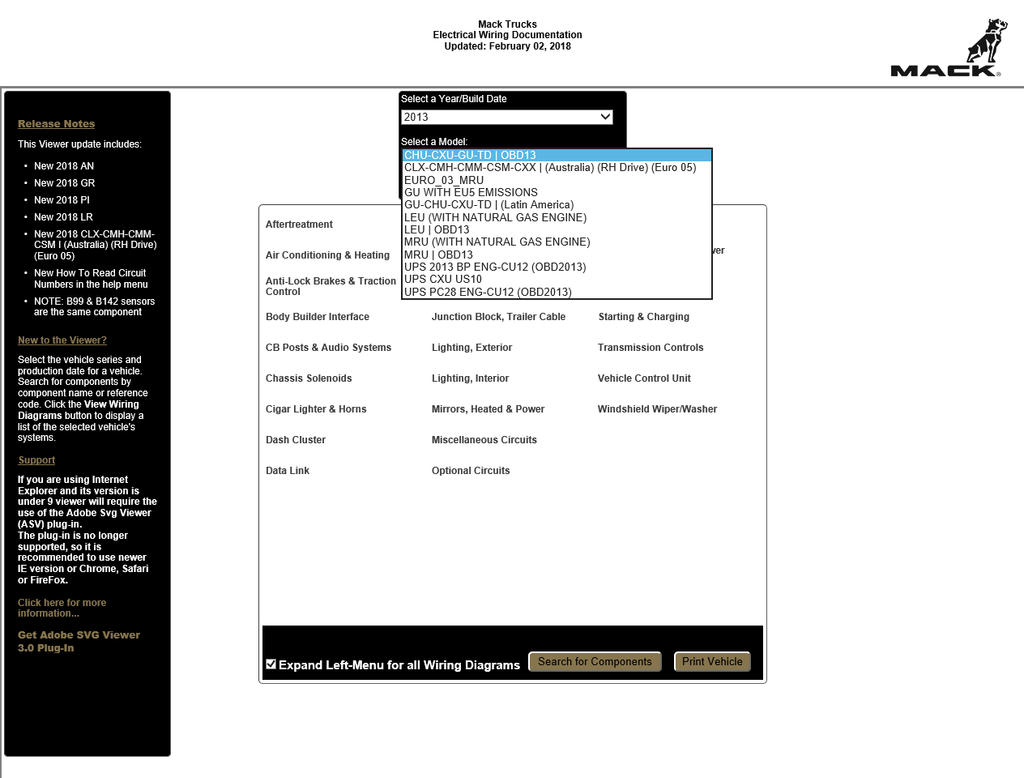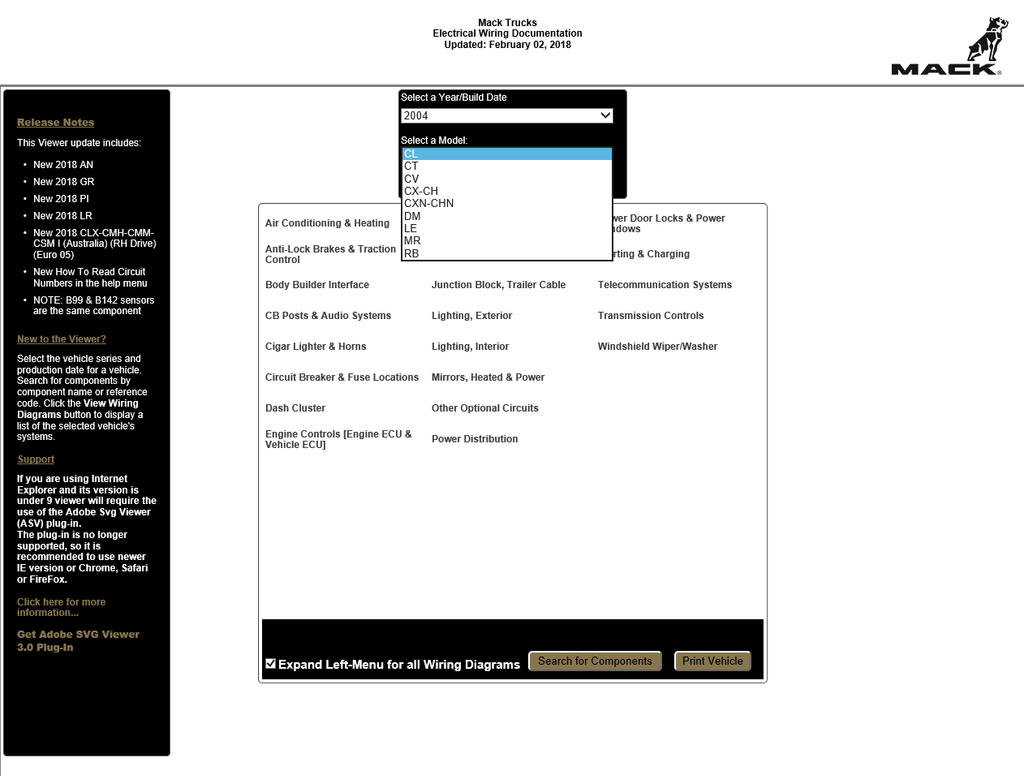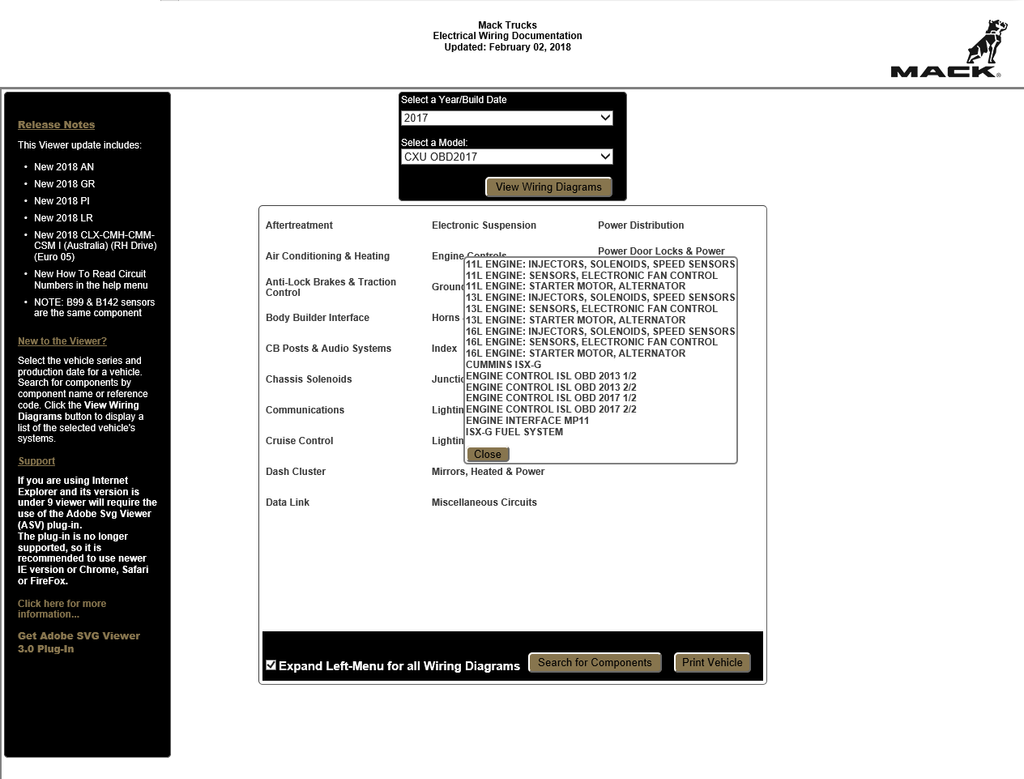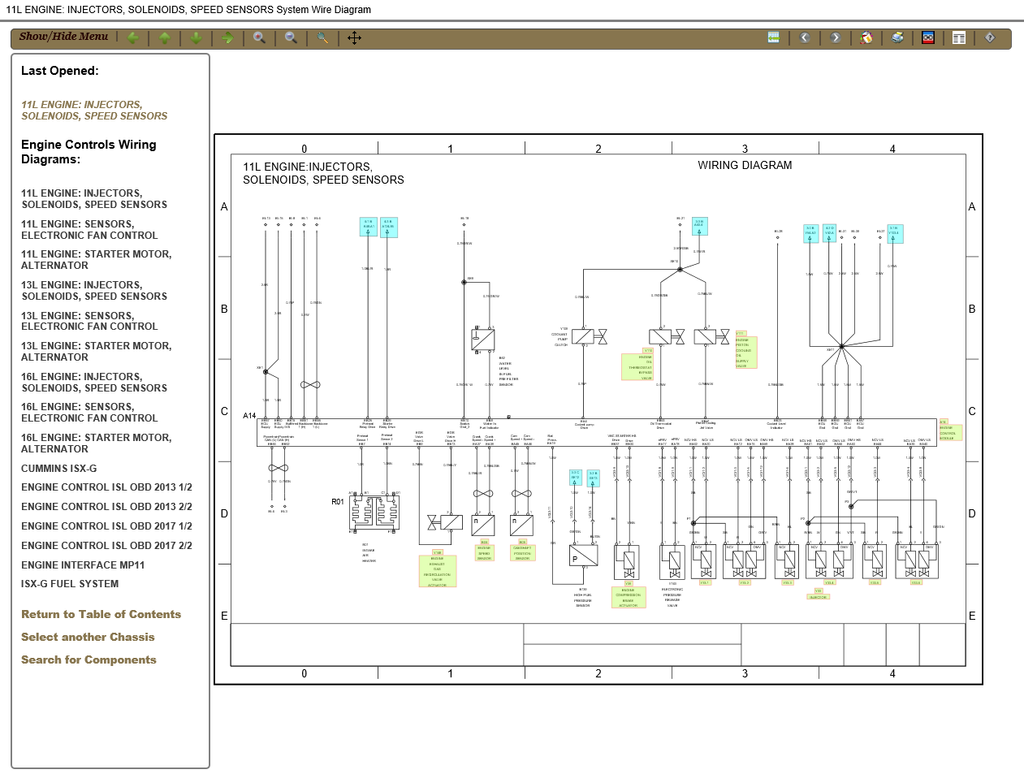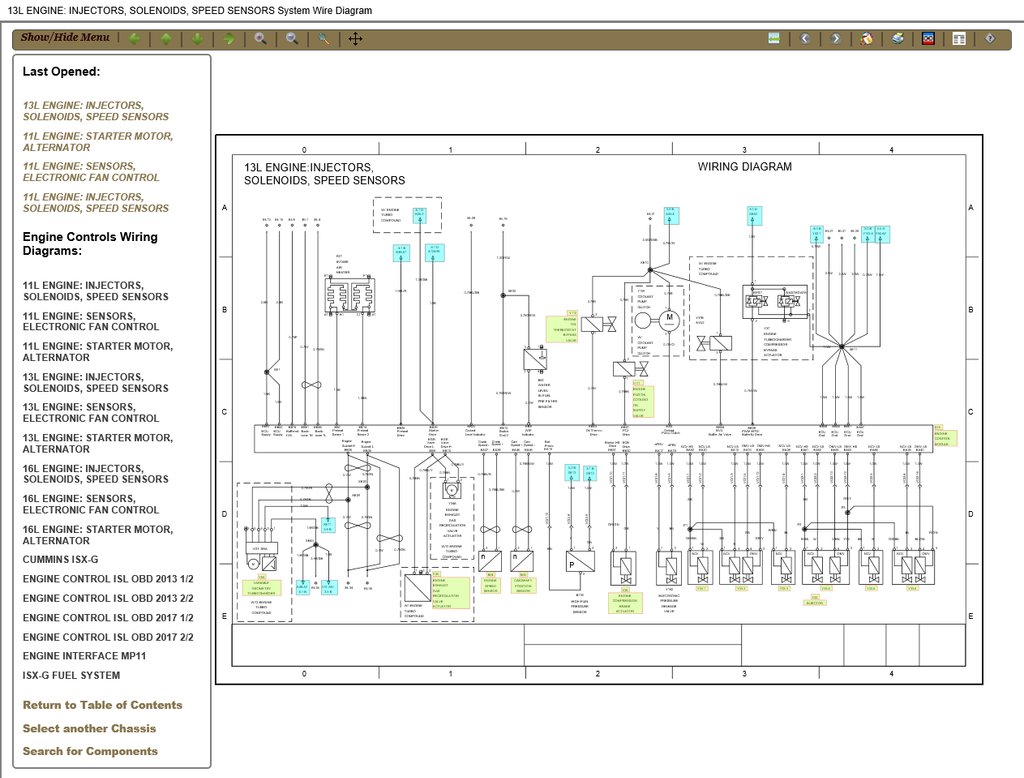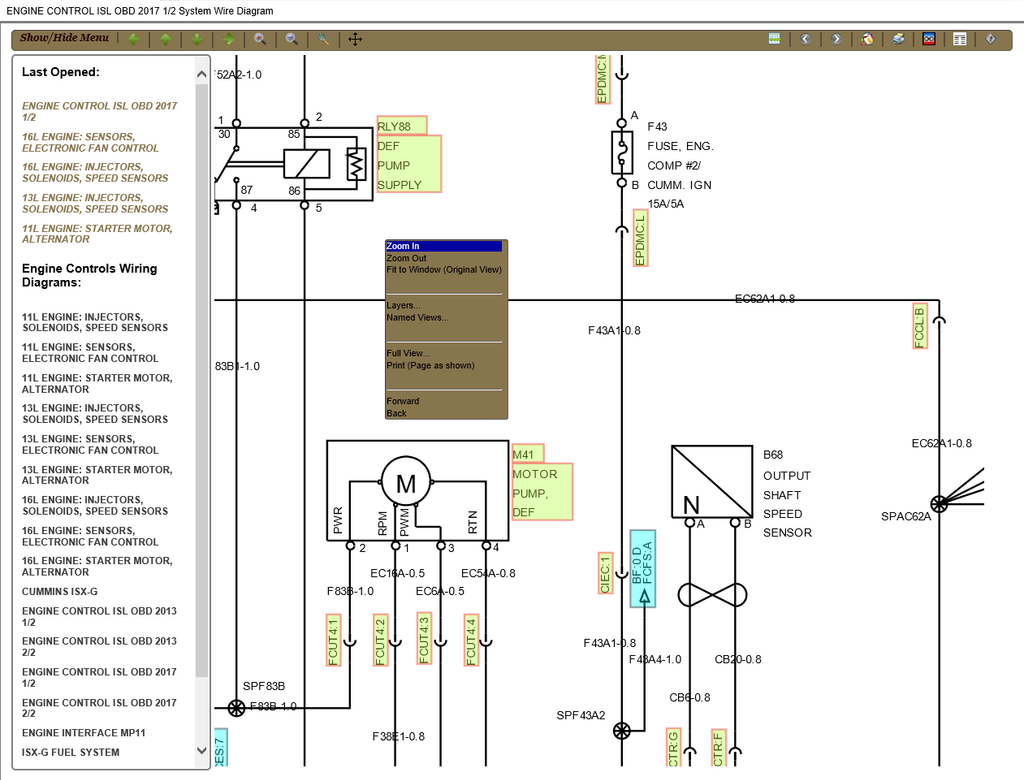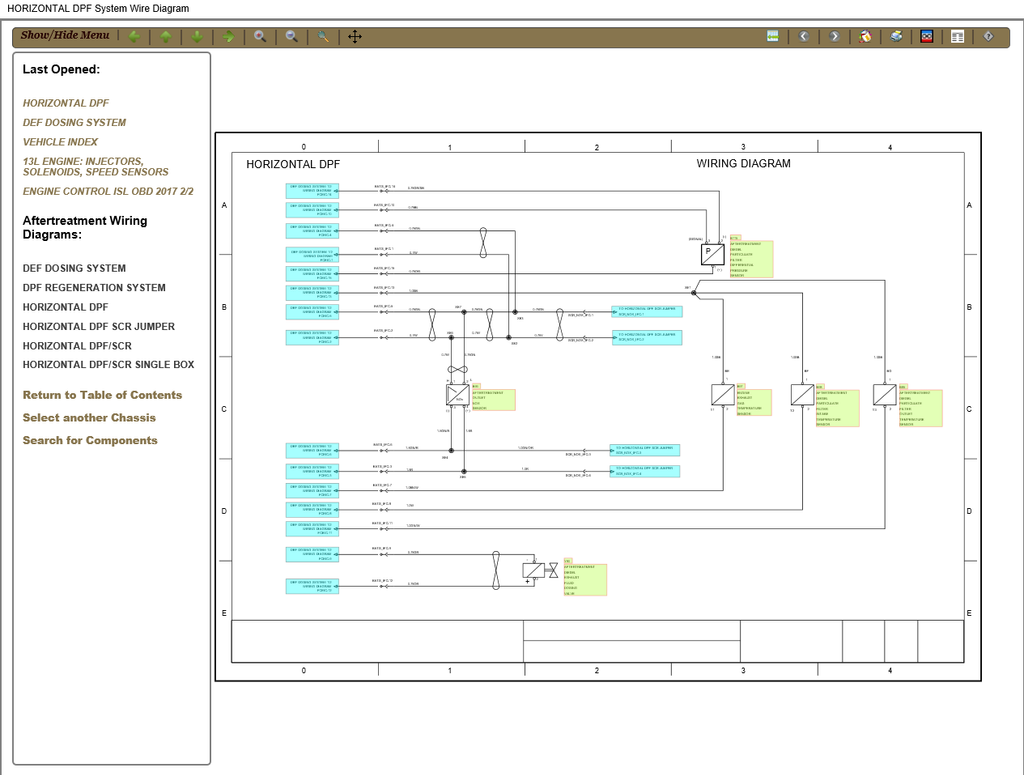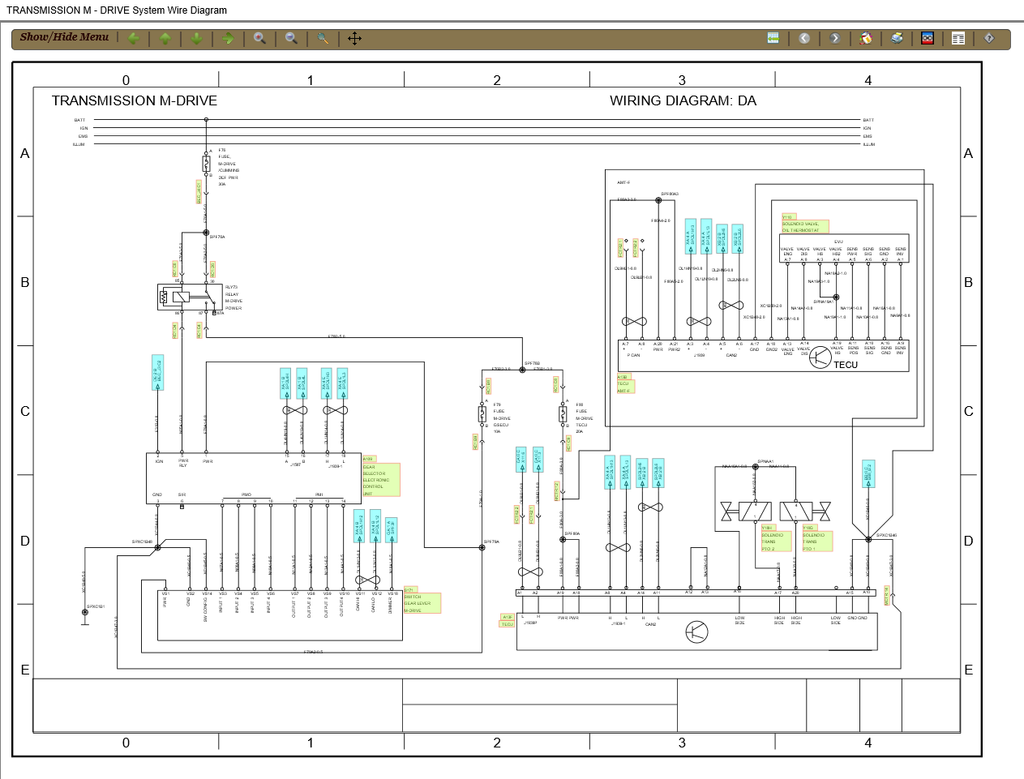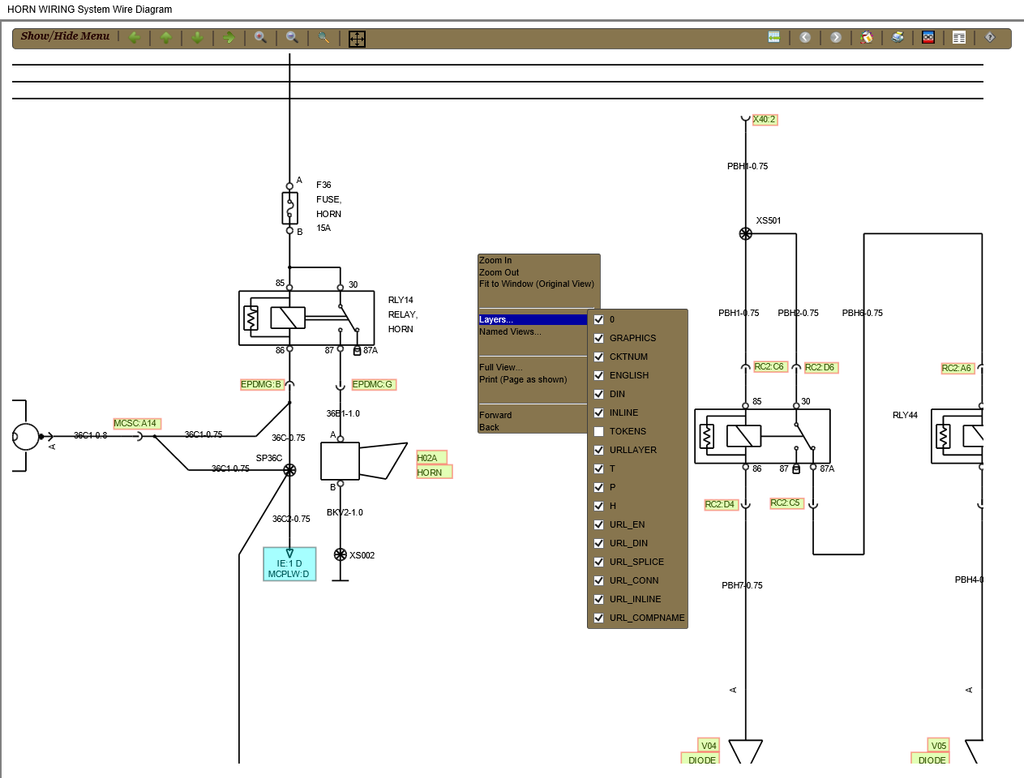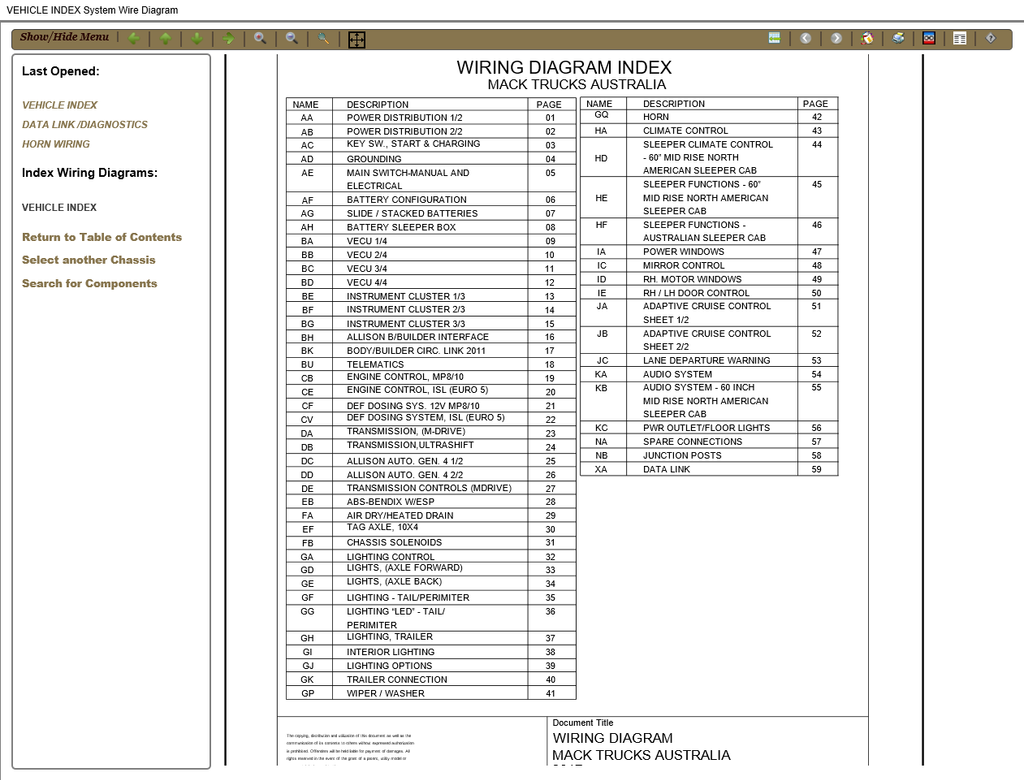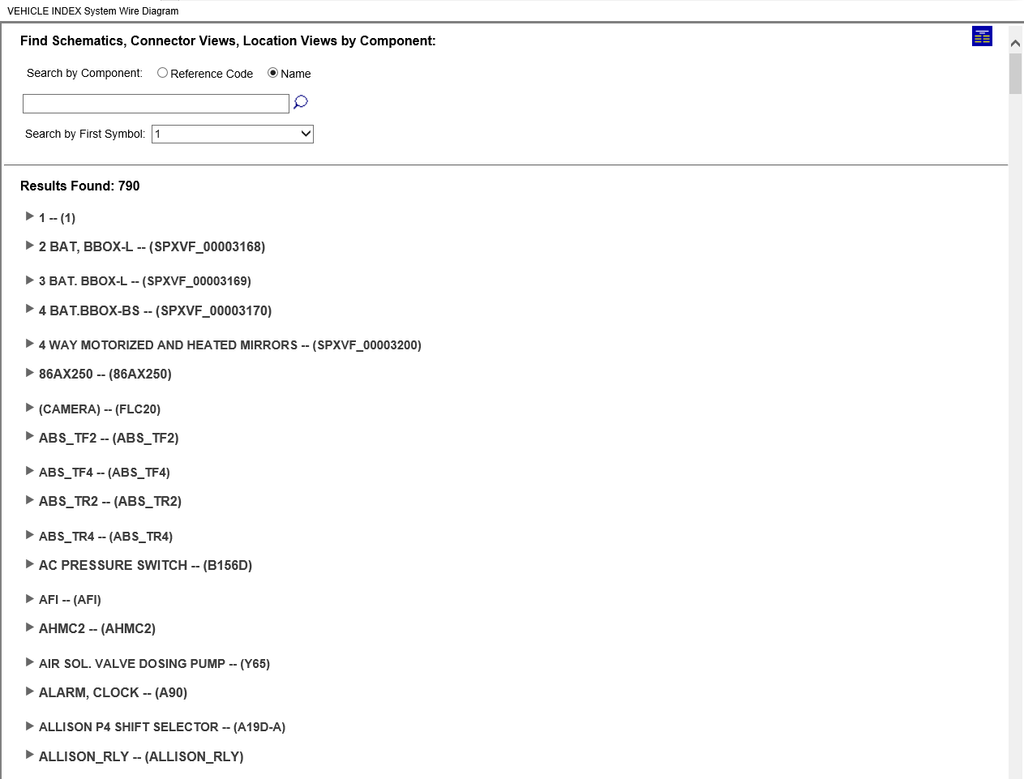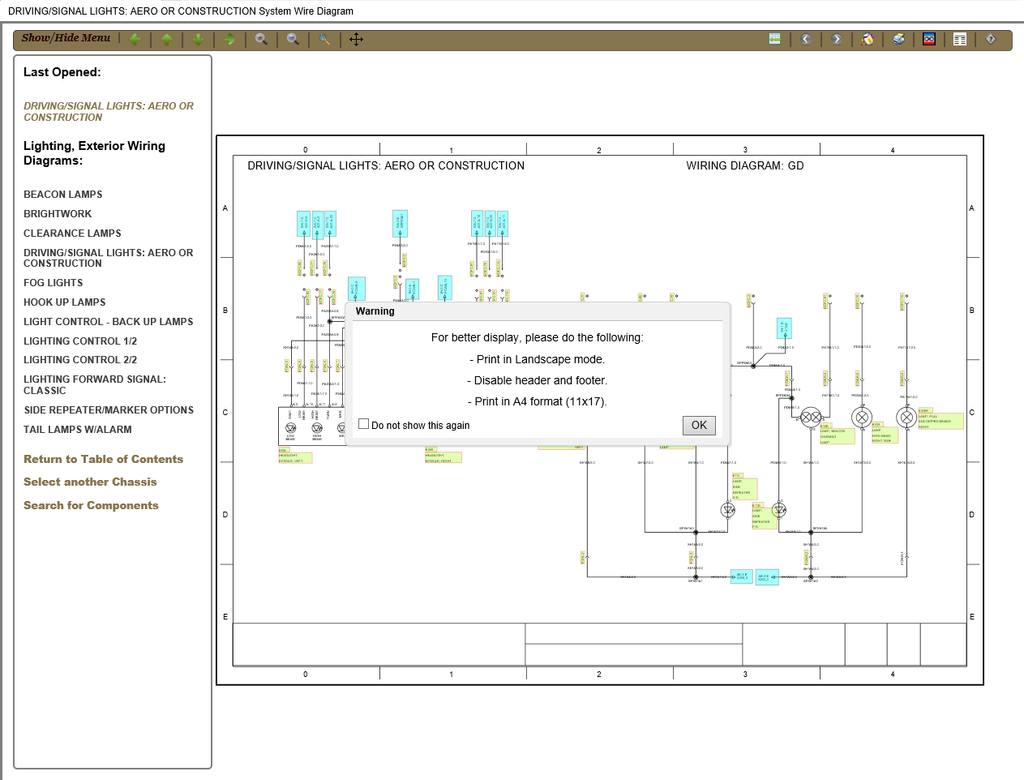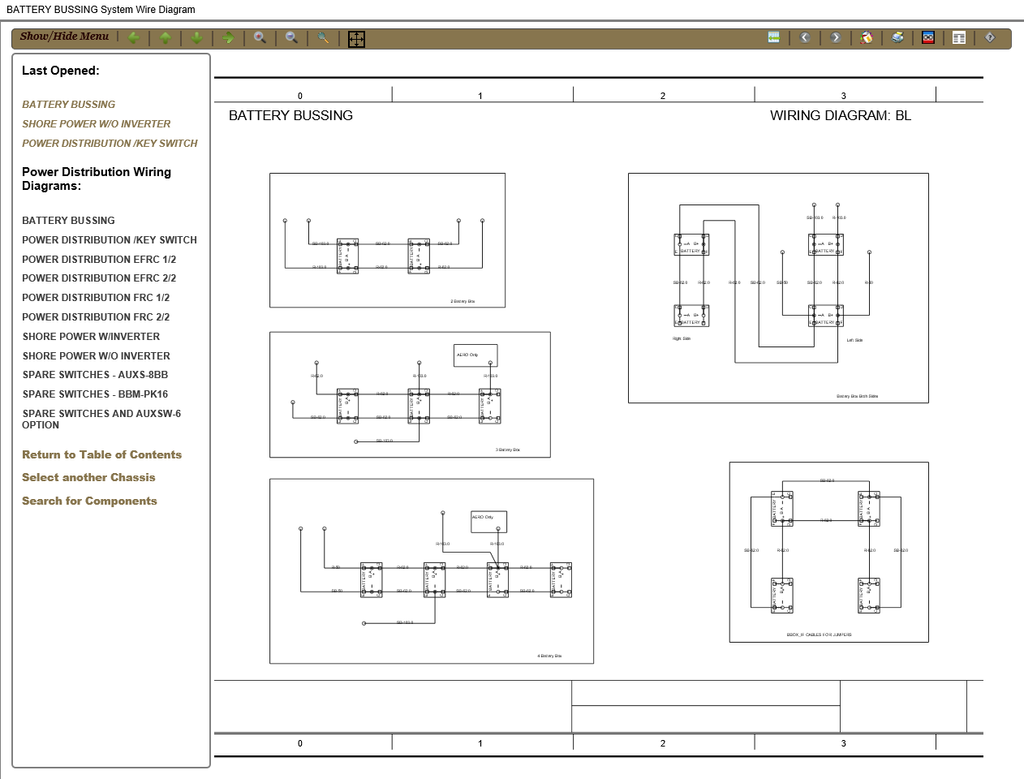Mack Trucks Electrical Wiring Diagram Documentation EWD
Product Description
Mack Trucks Electrical Service Documentation includes catalog of electric circuits on all trucks of the company MACK TRUCKS 2000-2018 period.
Release Notes
This Viewer update includes:
•New 2018 AN
•New 2018 GR
•New 2018 PI
•New 2018 LR
•New 2018 CLX-CMH-CMM-CSM I (Australia) (RH Drive) (Euro 05)
•New How To Read Circuit Numbers in the help menu
•NOTE: B99 & B142 sensors are the same component
New to the Viewer?
Select the vehicle series and production date for a vehicle. Search for components by component name or reference code. Click the View Wiring Diagrams button to display a list of the selected vehicle's systems.
Support
If you are using Internet Explorer and its version is under 9 viewer will require the use of the Adobe SVG Viewer (ASV) plug-in. The plug-in is no longer supported, so it is recommended to use newer IE version or Chrome, Safari or FireFox.
Printing
• By clicking on the Print button icon, the current view is sent to the printer as it appears on the screen. For best results, follow the instructions provided by your printer manufacturer and select landscape paper orientation.
Zooming
• "Zoom In” and ”Zoom Out" using the Right-Click Context Menu
(mouse pointer must be above diagram to activate the Right-Click context menu)
• Or, Hold Ctrl-key down and use mouse to select new viewing area
NEW: Hyperlink Mouse-Over Highlighting and Link Type Color Coding
Within a diagram, the areas surrounding the hyperlinked items will highlight when the user places the mouse cursor over them.
Color coding notifies the user the type of information the hyperlink will launch.
• Blue: Launches a Component Connector Location View pop-up from Legacy Style Diagrams only. (Legacy Style Diagrams contain a black background)
• Blue: Launches a Component Connector Face View and/or Component Location View pop-up from New Style Diagrams. (New Style Diagrams contain a white background)
• Note: In New Style Diagrams, links to Connector Face Diagram are now Blue. Connector Face diagrams and Location Views are now launched from the same type of link
• Red: Launches the Wire Diagram to where the reference is continued
• Orange: Launches only a Connector Face diagram pop-up from Legacy Style Diagrams only
Note: In New Style Diagrams, links to Connector Face diagrams are now Blue. Connector Face diagrams and Location Views are now launched from the same link. (See blue link type above)
• User may also highlight all Hyperlink URLs using the customized SVG Right-Click Context Menu or
by clicking on the button Highlight URLs button icon located at the upper right hand corner of a Wiring Diagram.
If the Highlight URLs menu item is disabled, the wire diagram contains no hyperlinks
Animations (Not available for legacy style wiring diagrams)
Animated diagrams are located in the System Wire Diagram Table of Contents. Animated diagrams demonstrate how the circuit functions.
To observe an animation:
• From the System Wire Diagram Table of Contents, choose Animations.
• From the list of Animated Wire Diagrams, choose a circuit.
• The Circuit Type Legend window describes the circuit type.
• Under the Circuit Type Legend window is the circuit steps window.
• In the circuit steps window, click on a circuit step bullet.
• An active step bullet will show the animation and a description of the circuit.
Wire Highlighting & Hiding (Not available for legacy style wiring diagrams)
Highlighter enables the technician to highlight wiring within a schematic. Various colors may be used to designate wiring types, etc. The Highlighter Control Panel enables the technician to customize the highlighter color, hide the wiring graphics.
• Highlighter: User may set the current color to be used for highlighting individual wire segments in the wiring diagram.
• Mouse-Over: User may set the current color to be used for highlighting when the cursor moves over wire segments in the wiring diagram.
• Show/Hide Button: Toggles the visibility of the wiring. Wires not highlighted will be hidden and wires highlights are always visible.
• Reset Button: All wire highlighting is removed from the wiring diagram. All wiring visibility is restored.
• Save Button: Saves the user's preference of highlighting colors. Saves the specific highlighted wiring for the given wiring diagram.
• [ x ] Close Button: Hides the Highlighter Control Panel
Component Search (Not available for legacy style wiring diagrams)
Allows the technician to search by name or by code for Components found in the Wiring Diagrams.
Select the radio button to choose the desired search method.
The Results will display all the Components that match the searched terms.
Search for components by name. Eg: FAN CONTROL RELAY
Search for components by code. Eg: RLY60
Additional Information
Type of Catalog: Electrical Wiring Diagram, Schematic Diagrams, Circuit Identifier, Wiring Schematic
Size: 2.55GB
Region: All Regions
Version: 02.2018
Language: English
Operating System: Windows XP, Windows Vista, Windows 7, Windows 8 & 8.1, Windows 10 (32 Bit-x86 & 64 Bit-x64)